I’ve had a lot of colleagues in the past ask me what I would use for smaller clients who did not have a software deployment tool such as SCCM to install or upgrade applications and the solution I typically present is the InstallSoftwareRemotely.ps1 PowerScript found here:
Install software on multiple computers remotely with PowerShell
https://gallery.technet.microsoft.com/scriptcenter/Install-software-on-9278d883
I’ve always used this script to perform small deployments and this blog post serves as a demonstration of how to use it.
Prerequisites for InstallSoftwareRemotely.ps1
The items that you’ll need to prepare as prerequisites before executing the command are as follows:
- An administrator account on the target computers that you’ll be installing applications on (a domain admin would suffice)
- Download Psexec.exe from https://docs.microsoft.com/en-us/sysinternals/downloads/psexec and place the executable C:WindowsSystem32 so the PS script could execute the command to enable PSRemoting
- Place the software installation file, in this case the VMware Horizon View agent, into a network share accessible by the target computer and the account you will be running the PS script and ensure that it is not blocked (see one of my previous blog posts for more information about why this is important https://blog.terenceluk.com/attempting-to-use-invoke-command/)
- Arguments (if reqiured) for the installation executable
- A CSV file containing the computers that the software will be installed on (see the TechNet article’s description of the ComputerList for more information about the accepted sources)
- Amount numeric value for the number of retries for the installation
- The application name to check and see if it exists before installing the application (more information provided below)
- The application version to check and see if it exists before installing the application (more information provided below)
- Determine whether the target computer is 32-bit or 64-bit
There are several other switches available for the InstallSoftwareRemotely.ps1 but the ones mentioned above or the ones I typically use. Please refer to the TechNet article for more information about the other ones available.
—————————————————————————————————————————–
Determining the application name and application version to check before installing
One of the things you can do with the InstallSoftwareRemotely.ps1 PS script is to have it check to see if the software you’re attempting to install already exists on the target computer. The information required can be found via the following registry path:
HKEY_LOCAL_MACHINESOFTWAREMicrosoftWindowsCurrentVersionUninstall{IdentifyingNumber}
DisplayName
DisplayVersion
Here is an example of where the VMware Horizon View Agent 6.2.1.3284564 can be found:
Note that you can also use PowerShell to required information as described here:
Use PowerShell to Find and Uninstall Software
https://blogs.technet.microsoft.com/heyscriptingguy/2011/12/14/use-powershell-to-find-and-uninstall-software/
—————————————————————————————————————————-
Using a CSV for the target computers
Below is a screenshot of the format for a CSV file if you choose to use it as a list of the target computers:
Modification to the PS Script (for VMware Horizon View Agent only)
The slight modification I made to the PS script includes a restart command that executes when the installation of the application is completed. The reason why chose to suppress the reboot with the switch that the VMware Horizon View Agent accepts is because allow the agent installer to restart the target computer would interrupt the InstallSoftwareRemotely.ps1 script before it completes thus causing errors to be thrown. This should be applied to any applications that automatically restart upon completing its install.
Simply insert the Restart-Computer -ComputerName $Computer as shown in the screenshot below to achieve this:
The PowerShell script and required parameters
The following is the final PS script and its required parameters for the VMware Horizon View Agent install:
.InstallSoftwareRemotely.ps1 -AppPath ‘\fp09techSoftwareVMwareVMware Horizon ViewVMware Horizon View 6.2.1AgentVMware-viewagent-x86_64-6.2.1-3284564.exe’ -AppArgs ‘/S /V”/qn REBOOT=Reallysuppress’ -CSV ‘C:ScriptsVDIs.csv’ -Retries 2 -AppName ‘VMware Horizon View Agent’ -AppVersion ‘6.2.1.3284564’ -WMIQuery ‘select * from Win32_Processor where DeviceID=”CPU0″ and AddressWidth=”64″‘ -EnablePSRemoting -Credential
Note that the:
WMIQuery ‘select * from Win32_Processor where DeviceID=”CPU0″ and AddressWidth=”64″‘
… is to determine whether the target computer is a 32-bit or 64-bit Windows OS. This is necessary because the agent we’re installing is for a 64-bit OS.
The resulting output of the script should look similar to the screenshot below:
Note that I am unable to determine what causes the error code 1641 during the VMware Horizon View Agent install even though it is a successful as this does not happen to other applications I’ve used this PS script with so be aware of the following:
- 1641 is success
- 1603 is failure
—————————————————————————————————————————–
InstallSoftwareRemotely.ps1 Script with modification
Below is a copy and paste of the actual script I used for this demonstration. Be advised that the script would likely receive updates and changes in the future.
<#
.SYNOPSIS
Install software remotely in a group of computers and retry the installation in case of error.
.DESCRIPTION
This script install software remotely in a group of computers and retry the installation in case of error.
It uses PowerShell to perform the installation. Target computer must allow Windows PowerShell Remoting.
Script can try to enable Windows PowerShell Remoting using Microsoft Sysinternals Psexec with the paramenter -EnablePSRemoting.
If PSExec is not found on computer, script asks to the user for download it and extract in system folder.
.PARAMETER AppPath
Path to the application executable, It can be a network or local path because entire folder will be copied to remote computer before installing and deleted after installation.
Example: ‘C:SoftwareTeamViewerTeamvieverHost.msi’ (Folder TeamViewer will be copied to remote computer before run ejecutable)
.PARAMETER AppArgs
Application arguments to perform silent installation.
Example: ‘/S /R settings.reg’
.PARAMETER LocalPath
Local path of the remote computer where copy application directory.
Default: ‘C:temp’
.PARAMETER Retries
Number of times to retry failed installations.
Default: 5
.PARAMETER TimeBetweenRetries
Seconds to wait before retrying failed installations.
Default: 60
.PARAMETER ComputerList
List of computers in install software. You can only use one source of target computers: ComputerList, OU or CSV.
Example: Computer001,Computer002,Computer003 (Without quotation marks)
.PARAMETER OU
OU containing computers in which install software.
RSAT for AD module for PowerShell must be installed in order to query AD.
If you run script from a Domain Controller, AD module for PowerShell is already enabled.
You can only use one source of target computers: ComputerList, OU or CSV.
Example: ‘OU=Test,OU=Computers,DC=CONTOSO,DC=COM’
.PARAMETER CSV
CSV file containing computers in which install software. You can only use one source of target computers: ComputerList, OU or CSV.
Example: ‘C:ScriptsComputers.csv’
CSV Format:
Name
Computer001
Computer002
Computer003
.PARAMETER LogPath
Path where save log file.
Default: My Documents
.PARAMETER Credential
Script will ask for an account to perform remote installation.
.PARAMETER EnablePSRemoting
Try to enable PSRemoting on failed computers using Psexec. Psexec has to be on system path.
If PSExec is not found. Script ask to download automatically PSTools and copy them to C:WindowsSystem32.
.PARAMETER AppName
App name as shown in registry to check if app is installed on remote computer and not reinstall it.
You can check app name on a computer with it installed looking at:
‘HKLM:SoftwareMicrosoftWindowsCurrentVersionUninstall’
‘HKLM:SoftwareWow6432NodeMicrosoftWindowsCurrentVersionUninstall’
Example: ‘TightVNC’
Default: None
.PARAMETER AppVersion
App name as shown in registry to check if app is installed on remote computer and not reinstall it.
If not specified and AppName has a value, version will be ignored.
You can check app version on a computer with it installed looking at:
‘HKLM:SoftwareMicrosoftWindowsCurrentVersionUninstall’
‘HKLM:SoftwareWow6432NodeMicrosoftWindowsCurrentVersionUninstall’
Example: ‘2.0.8.1’
Default: all
.PARAMETER WMIQuery
WMI Query to execute in remote computers. Software will be installed if query returns values.
Example: ‘select * from Win32_Processor where DeviceID=”CPU0″ and AddressWidth=”64″‘ (64 bit computers)
Example: ‘select * from Win32_Processor where DeviceID=”CPU0″ and AddressWidth=”32″‘ (32 bit computers)
Default: None
.EXAMPLE
TightVNC -> .InstallSoftwareRemotely.ps1 -AppPath ‘C:ScriptsTightVNCtightvnc-2.8.8-gpl-setup-64bit.msi’ -AppArgs ‘/quiet /norestart ADDLOCAL=”Server” SERVER_REGISTER_AS_SERVICE=1 SERVER_ADD_FIREWALL_EXCEPTION=1 SERVER_ALLOW_SAS=1 SET_USEVNCAUTHENTICATION=1 VALUE_OF_USEVNCAUTHENTICATION=1 SET_PASSWORD=1 VALUE_OF_PASSWORD=Password.01 SET_USECONTROLAUTHENTICATION=1 VALUE_OF_USECONTROLAUTHENTICATION=1 SET_CONTROLPASSWORD=1 VALUE_OF_CONTROLPASSWORD=3digits.01’ -OU ‘OU=Central,OU=Computers,DC=Contoso,DC=local’ -Retries 2 -AppName ‘TightVNC’ -AppVersion ‘2.8.8.0’ -EnablePSRemoting -WMIQuery ‘select * from Win32_Processor where DeviceID=”CPU0″ and AddressWidth=”64″‘
.EXAMPLE
TightVNC Mirage Driver -> .InstallSoftwareRemotely.ps1 -AppPath ‘C:ScriptsTightVNCdfmirage-setup-2.0.301.exe’ -AppArgs ‘/verysilent /norestart’ -OU ‘OU=Central,OU=Computers,OU=MyBusiness,DC=Contoso,DC=local’ -Retries 2 -AppName ‘DemoForge Mirage Driver for TightVNC 2.0’ -AppVersion ‘2.0’ -EnablePSRemoting -WMIQuery ‘select * from Win32_Processor where DeviceID=”CPU0″ and AddressWidth=”64″‘
.EXAMPLE
InstallSoftwareRemotely.ps1 -AppPath “C:TempSoftwareMirandamiranda-im-v0.10.75-unicode.exe” -AppArgs “/S” -ComputerList Computer001,Computer002,Computer003 -AppName “Miranda IM 0.10.75” -AppVersion “0.10.75”
.EXAMPLE
InstallSoftwareRemotely.ps1 -AppPath “C:TempSoftwareMirandamiranda-im-v0.10.75-unicode.exe” -AppArgs “/S” -CSV “C:Computers.csv” -Credential -EnablePSRemoting
.EXAMPLE
InstallSoftwareRemotely.ps1 -AppPath “\Server01SoftwareMirandamiranda-im-v0.10.75-unicode.exe” -AppArgs “/S” -OU “OU=Test,OU=Computers,DC=CONTOSO,DC=COM”
.NOTES
Author: Juan Granados
Date: November 2017
#>
Param(
[Parameter(Mandatory=$true,Position=0)]
[ValidateNotNullOrEmpty()]
[string]$AppPath,
[Parameter(Mandatory=$false,Position=1)]
[ValidateNotNullOrEmpty()]
[string]$AppArgs=”None”,
[Parameter(Mandatory=$false,Position=2)]
[ValidateNotNullOrEmpty()]
[string]$LocalPath=”C:temp”,
[Parameter(Mandatory=$false,Position=3)]
[ValidateNotNullOrEmpty()]
[int]$Retries=5,
[Parameter(Mandatory=$false,Position=4)]
[ValidateNotNullOrEmpty()]
[int]$TimeBetweenRetries=60,
[Parameter(Mandatory=$false,Position=5)]
[ValidateNotNullOrEmpty()]
[string[]]$ComputerList,
[Parameter(Mandatory=$false,Position=6)]
[ValidateNotNullOrEmpty()]
[string]$OU,
[Parameter(Mandatory=$false,Position=7)]
[ValidateNotNullOrEmpty()]
[string]$CSV,
[Parameter(Mandatory=$false,Position=7)]
[ValidateNotNullOrEmpty()]
[string]$LogPath=[Environment]::GetFolderPath(“MyDocuments”),
[Parameter(Position=9)]
[switch]$EnablePSRemoting,
[Parameter(Position=10)]
[switch]$Credential,
[Parameter(Mandatory=$false,Position=11)]
[ValidateNotNullOrEmpty()]
[string]$AppName=”None”,
[Parameter(Mandatory=$false,Position=12)]
[ValidateNotNullOrEmpty()]
[string]$AppVersion=”all”,
[Parameter(Mandatory=$false,Position=13)]
[ValidateNotNullOrEmpty()]
[string]$WMIQuery=”None”
)
#Functions
Add-Type -AssemblyName System.IO.Compression.FileSystem
function Unzip
{
param([string]$zipfile, [string]$outpath)
[System.IO.Compression.ZipFile]::ExtractToDirectory($zipfile, $outpath)
}
Function Copy-WithProgress
{
Param([string]$Source,[string]$Destination)
$Source=$Source.tolower()
$Filelist=Get-Childitem $Source –Recurse
$Total=$Filelist.count
$Position=0
If(!(Test-Path $Destination)){
New-Item $Destination -Type Directory | Out-Null
}
foreach ($File in $Filelist){
$Filename=$File.Fullname.tolower().replace($Source,”)
$DestinationFile=($Destination+$Filename)
try{
Copy-Item $File.FullName -Destination $DestinationFile -Force
}catch{throw $_.Exception}
$Position++
Write-Progress -Activity “Copying data from $source to $Destination” -Status “Copying File $Filename” -PercentComplete (($Position/$Total)*100)
}
}
Function Set-Message([string]$Text,[string]$ForegroundColor=”White”,[int]$Append=$True){
if ($Append){
$Text | Out-File $LogPath -Append
}
else {
$Text | Out-File $LogPath
}
Write-Host $Text -ForegroundColor $ForegroundColor
}
function Get-InstalledApps
{
if ([IntPtr]::Size -eq 4) {
$regpath = ‘HKLM:SoftwareMicrosoftWindowsCurrentVersionUninstall*’
}
else {
$regpath = @(
‘HKLM:SoftwareMicrosoftWindowsCurrentVersionUninstall*’
‘HKLM:SoftwareWow6432NodeMicrosoftWindowsCurrentVersionUninstall*’
)
}
Get-ItemProperty $regpath | .{process{if($_.DisplayName -and $_.UninstallString) { $_ } }} |
Select DisplayName, Publisher, InstallDate, DisplayVersion, UninstallString |
Sort DisplayName
#$result = Get-InstalledApps | where {$_.DisplayName -like $appToMatch}
}
Function CheckSoftwareInstalled([string]$Computer){
If ($Cred){
try{
Return Invoke-Command -computername $Computer -ScriptBlock {
$AppName = $args[0]
$AppVersion = $args[1]
if ([IntPtr]::Size -eq 4) {
$regpath = ‘HKLM:SoftwareMicrosoftWindowsCurrentVersionUninstall*’
}
else {
$regpath = @(
‘HKLM:SoftwareMicrosoftWindowsCurrentVersionUninstall*’
‘HKLM:SoftwareWow6432NodeMicrosoftWindowsCurrentVersionUninstall*’
)
}
$InstalledApps = Get-ItemProperty $regpath | .{process{if($_.DisplayName -and $_.UninstallString) { $_ } }} |
Select DisplayName, Publisher, InstallDate, DisplayVersion, UninstallString |
Sort DisplayName
If ($AppVersion -ne “all”){
Return $InstalledApps | where {$_.DisplayName -eq $AppName -and $_.DisplayVersion -eq $AppVersion}
}
Else{
Return $InstalledApps | where {$_.DisplayName -eq $AppName}
}
} -ArgumentList $AppName, $AppVersion -Credential $Cred
}catch{throw $_.Exception}
}
else{
try{
Return Invoke-Command -computername $Computer -ScriptBlock {
$AppName = $args[0]
$AppVersion = $args[1]
if ([IntPtr]::Size -eq 4) {
$regpath = ‘HKLM:SoftwareMicrosoftWindowsCurrentVersionUninstall*’
}
else {
$regpath = @(
‘HKLM:SoftwareMicrosoftWindowsCurrentVersionUninstall*’
‘HKLM:SoftwareWow6432NodeMicrosoftWindowsCurrentVersionUninstall*’
)
}
$InstalledApps = Get-ItemProperty $regpath | .{process{if($_.DisplayName -and $_.UninstallString) { $_ } }} |
Select DisplayName, Publisher, InstallDate, DisplayVersion, UninstallString |
Sort DisplayName
If ($AppVersion -ne “all”){
Return $InstalledApps | where {$_.DisplayName -eq $AppName -and $_.DisplayVersion -eq $AppVersion}
}
Else{
Return $InstalledApps | where {$_.DisplayName -eq $AppName}
}
} -ArgumentList $AppName, $AppVersion
}catch{throw $_.Exception}
}
}
Function CheckWMIQuery([string]$Computer){
If ($Cred){
try{
Return Invoke-Command -computername $Computer -ScriptBlock {
$WMIQuery = $args[0]
Write-Host “Executing $($WMIQuery)”
Return gwmi -Query $WMIQuery
} -ArgumentList $WMIQuery -Credential $Cred
}catch{throw $_.Exception}
}
else{
try{
Return Invoke-Command -computername $Computer -ScriptBlock {
$WMIQuery = $args[0]
Write-Host “Executing $($WMIQuery)”
Return gwmi -Query $WMIQuery
} -ArgumentList $WMIQuery
}catch{throw $_.Exception}
}
}
Function InstallRemoteSoftware([string]$Computer){
If ($Cred){
try{
Return Invoke-Command -computername $Computer -ScriptBlock {
$Application = $args[0]
$AppArgs = $args[1]
$ApplicationName = $Application.Substring($Application.LastIndexOf(”)+1)
$ApplicationFolderPath = $Application.Substring(0,$Application.LastIndexOf(”))
$ApplicationExt = $Application.Substring($Application.LastIndexOf(‘.’)+1)
Write-Host “Installing $($ApplicationName) on $($env:COMPUTERNAME)”
If($ApplicationExt -eq “msi”){
If ($AppArgs -ne “None”){
Write-Host “Installing as MSI: msiexec /i $($Application) $($AppArgs)”
$p = Start-Process “msiexec” -ArgumentList “/i $($Application) $($AppArgs)” -Wait -Passthru
}
else{
Write-Host “Installing as MSI: msiexec /i $($Application)”
$p = Start-Process “msiexec” -ArgumentList “/i $($Application) /quiet /norestart” -Wait -Passthru
}
}
ElseIf ($AppArgs -ne “None”){
Write-Host “Executing $Application $AppArgs”
$p = Start-Process $Application -ArgumentList $AppArgs -Wait -Passthru
}
Else{
Write-Host “Executing $Application”
$p = Start-Process $Application -Wait -Passthru
}
$p.WaitForExit()
if ($p.ExitCode -ne 0) {
Write-Host “Failed installing with error code $($p.ExitCode)” -ForegroundColor Red
$Return = $($env:COMPUTERNAME)
}
else{
$Return = 0
}
Write-Host “Deleting $($ApplicationFolderPath)”
Remove-Item $($ApplicationFolderPath) -Force -Recurse
Return $Return
} -ArgumentList “$($LocalPath)$($ApplicationFolderName)$($ApplicationName)”, $AppArgs -Credential $Cred
}catch{throw $_.Exception}
}
else{
try{
Return Invoke-Command -computername $Computer -ScriptBlock {
$Application = $args[0]
$AppArgs = $args[1]
$ApplicationName = $Application.Substring($Application.LastIndexOf(”)+1)
$ApplicationFolderPath = $Application.Substring(0,$Application.LastIndexOf(”))
$ApplicationExt = $Application.Substring($Application.LastIndexOf(‘.’)+1)
Write-Host “Installing $($ApplicationName) on $($env:COMPUTERNAME)”
If($ApplicationExt -eq “msi”){
If ($AppArgs -ne “None”){
Write-Host “Installing as MSI: msiexec /i $($Application) $($AppArgs)”
$p = Start-Process “msiexec” -ArgumentList “/i $($Application) $($AppArgs)” -Wait -Passthru
}
else{
Write-Host “Installing as MSI: msiexec /i $($Application)”
$p = Start-Process “msiexec” -ArgumentList “/i $($Application) /quiet /norestart” -Wait -Passthru
}
}
ElseIf ($AppArgs -ne “None”){
Write-Host “Executing $Application $AppArgs”
$p = Start-Process $Application -ArgumentList $AppArgs -Wait -Passthru
}
Else{
Write-Host “Executing $Application”
$p = Start-Process $Application -Wait -Passthru
}
$p.WaitForExit()
if ($p.ExitCode -ne 0) {
Write-Host “Failed installing with error code $($p.ExitCode)” -ForegroundColor Red
$Return = $($env:COMPUTERNAME)
}
else{
$Return = 0
}
Write-Host “Deleting $($ApplicationFolderPath)”
Remove-Item $($ApplicationFolderPath) -Force -Recurse
Return $Return
} -ArgumentList “$($LocalPath)$($ApplicationFolderName)$($ApplicationName)”, $AppArgs
}catch{throw $_.Exception}
}
}
Function CheckPSRemoting([string]$Computer){
If ($EnablePSRemoting){
Set-Message “Enabling PSRemoting on computer: psexec.exe /accepteula -h -d \$($Computer) -s powershell Enable-PSRemoting”
try{
psexec.exe /accepteula -h -d “\$($Computer)” -s powershell Enable-PSRemoting -Force 2>&1 | Out-Null
}catch{
Set-Message “PSExec running on background. Continue with next computer.”
}
}
Else{
Set-Message “You can try to enable PowerShell Remoting on computer using parameter -EnablePSRemoting” -ForegroundColor DarkYellow
}
}
$ErrorActionPreference = “Stop”
#Initialice log
$LogPath += “InstallSoftwareRemotely_” + $(get-date -Format “yyyy-mm-dd_hh-mm-ss”) + “.txt”
Set-Message “Start remote installation on $(get-date -Format “yyyy-mm-dd hh:mm:ss”)” -Append $False
#Initial validations.
If (!(Test-Path $AppPath)){
Set-Message “Error accessing $($AppPath). The script can not continue”
Exit 1
}
If ($EnablePSRemoting){
if (!(Get-Command “psexec.exe” -ErrorAction SilentlyContinue)){
Set-Message “Error. Microsoft Psexec not found on system. Download it from https://download.sysinternals.com/files/PSTools.zip and extract all in C:WindowsSystem32” -ForegroundColor Yellow
$Answer=Read-Host “Do you want to download and install PSTools (y/n)?”
if (($Answer -eq “y”) -or ($Answer -eq “Y”)){
Set-Message “Downloading PSTools”
If (Test-Path “$($env:temp)PSTools.zip”){
Remove-Item “$($env:temp)PSTools.zip” -Force
}
(New-Object System.Net.WebClient).DownloadFile(“https://download.sysinternals.com/files/PSTools.zip”, “$($env:temp)PSTools.zip”)
if (Test-Path “$($env:temp)PSTools.zip”){
Set-Message “Unzipping PSTools”
If (Test-Path “$($env:temp)PSTools”){
Remove-Item “$($env:temp)PSTools” -Force -Recurse
}
Unzip “$($env:temp)PSTools.zip” “$($env:temp)PSTools”
Copy-Item “$($env:temp)PSTools*.exe” “$($env:SystemRoot)System32” -Force
if (Test-Path “$($env:SystemRoot)System32psexec.exe”){
Set-Message “PSTools installed” -ForegroundColor Green
}
else{
Set-Message “Error unzipping PSTools” -ForegroundColor Red
Remove-Item “$($env:temp)PSTools.zip” -Force
Exit 1
}
}
else{
Set-Message “Error downloading PSTools” -ForegroundColor Red
Exit 1
}
}
else{
Exit 1
}
}
}
If ($OU){
if (!(Get-Command “Get-ADComputer” -ErrorAction SilentlyContinue)){
Set-Message “Error. Get-ADComputer not found on system. You have to install the PowerShell Active Directory module order to query Active Directory. https://4sysops.com/archives/how-to-install-the-powershell-active-directory-module/” -ForegroundColor Red
Exit 1
}
try{
$ComputerList = Get-ADComputer -Filter * -SearchBase “$OU” | Select-Object -Expand name
}catch{
Set-Message “Error querying AD: $($_.Exception.Message)” -ForegroundColor Red
Exit 1
}
}
ElseIf ($CSV){
try{
$ComputerList = Get-Content $CSV | where {$_ -notmatch ‘Name’} | Foreach-Object {$_ -replace ‘”‘, ”}
}catch{
Set-Message “Error getting CSV content: $($_.Exception.Message)” -ForegroundColor Red
Exit 1
}
}
ElseIf(!$ComputerList){
Set-Message “You have to set a list of computers, OU or CSV.” -ForegroundColor Red
Exit 1
}
If ($Credential){
$Cred = Get-Credential
}
If(!$Cred -or !$Credential){
Set-Message “No credential specified. Using logon account”
}
Else{
Set-Message “Using user $($Cred.UserName)”
}
$ApplicationName = $AppPath.Substring($AppPath.LastIndexOf(”)+1)
$ApplicationFolderPath = $AppPath.Substring(0,$AppPath.LastIndexOf(”))
$ApplicationFolderName = $ApplicationFolderPath.Substring($ApplicationFolderPath.LastIndexOf(”)+1)
$ComputerWithError = [System.Collections.ArrayList]@()
$ComputerWithSuccess = [System.Collections.ArrayList]@()
$ComputerSkipped = [System.Collections.ArrayList]@()
$TotalRetries = $Retries
$TotalComputers = $ComputerList.Count
Do{
Set-Message “—————————————————————–“
Set-Message “Attempt $(($TotalRetries – $Retries) +1) of $($TotalRetries)” -ForegroundColor Cyan
Set-Message “—————————————————————–“
$Count = 1
ForEach ($Computer in $ComputerList){
Set-Message “COMPUTER $($Computer.ToUpper()) ($($Count) of $($ComputerList.Count))” -ForegroundColor Yellow
$Count++
If($AppName -ne “None”){
Set-Message “Checking if $($AppName) version $($AppVersion) is installed on remote computer.”
try{
If(CheckSoftwareInstalled $Computer){
Set-Message “Software found on computer. Skipping installation.” -ForegroundColor Green
$ComputerSkipped.Add($Computer) | Out-Null
Continue
}
Else{
Set-Message “Software not found on remote computer.”
}
}catch{
Set-Message “Error connecting: $($_.Exception.Message)” -ForegroundColor Red
CheckPSRemoting $Computer
$ComputerWithError.Add($Computer) | Out-Null
Continue
}
}
If($WMIQuery -ne “None”){
Set-Message “Checking WMI Query on remote computer.”
try{
If(!(CheckWMIQuery $Computer)){
Set-Message “WMI Query result is false. Skipping installation.”
$ComputerSkipped.Add($Computer) | Out-Null
Continue
}
Else{
Set-Message “WMI Query result is true. Continue installation.”
}
}catch{
Set-Message “Error connecting: $($_.Exception.Message)” -ForegroundColor Red
CheckPSRemoting $Computer
$ComputerWithError.Add($Computer) | Out-Null
Continue
}
}
Set-Message “Coping $($ApplicationFolderPath) to \$($Computer)$($LocalPath -replace ‘:’,’$’)”
try{
Copy-WithProgress “$ApplicationFolderPath” “\$($Computer)$(“$($LocalPath)$($ApplicationFolderName)” -replace ‘:’,’$’)”
}catch{
Set-Message “Error copying folder: $($_.Exception.Message)” -ForegroundColor Red
$ComputerWithError.Add($Computer) | Out-Null
Continue;
}
try{
$ExitCode = InstallRemoteSoftware $Computer
If ($ExitCode){
$ComputerWithError.Add($Computer) | Out-Null
Set-Message “Error installing $($ApplicationName).” -ForegroundColor Red
}
else{
Set-Message “$($ApplicationName) installed successfully.” -ForegroundColor Green
$ComputerWithSuccess.Add($Computer) | Out-Null
}
}catch{
Set-Message “Error on remote execution: $($_.Exception.Message)” -ForegroundColor Red
$ComputerWithError.Add($Computer) | Out-Null
try{
Set-Message “Deleting \$($Computer)$($LocalPath -replace ‘:’,’$’)$($ApplicationFolderName)”
}catch{
Set-Message “Error on remote deletion: $($_.Exception.Message)” -ForegroundColor Red
}
Remove-Item “\$($Computer)$($LocalPath -replace ‘:’,’$’)$($ApplicationFolderName)” -Force -Recurse
CheckPSRemoting $Computer
}
}
If ($ComputerWithError.Count -eq 0){
break
}
$Retries–
If ($Retries -gt 0){
$ComputerList=$ComputerWithError
$ComputerWithError = [System.Collections.ArrayList]@()
If ($TimeBetweenRetries -gt 0){
Set-Message “Waiting $($TimeBetweenRetries) seconds before next retry…”
Sleep $TimeBetweenRetries
}
}
}While ($Retries -gt 0)
If($ComputerWithError.Count -gt 0){
Set-Message “—————————————————————–“
Set-Message “Error installing $($ApplicationName) on $($ComputerWithError.Count) of $($TotalComputers) computers:”
Set-Message $ComputerWithError
$csvContents = @()
ForEach($Computer in $ComputerWithError){
$row = New-Object System.Object
$row | Add-Member -MemberType NoteProperty -Name “Name” -Value $Computer
$csvContents += $row
}
$CSV=(get-date).ToString(‘yyyyMMdd-HH_mm_ss’) + “ComputerWithError.csv”
$csvContents | Export-CSV -notype -Path “$([Environment]::GetFolderPath(“MyDocuments”))$($CSV)” -Encoding UTF8
Set-Message “Computers with error exported to CSV file: $([Environment]::GetFolderPath(“MyDocuments”))$($CSV)” -ForegroundColor DarkYellow
Set-Message “You can retry failed installation on this computers using parameter -CSV $([Environment]::GetFolderPath(“MyDocuments”))$($CSV)” -ForegroundColor DarkYellow
}
If ($ComputerWithSuccess.Count -gt 0){
Set-Message “—————————————————————–“
Set-Message “$([math]::Round((($ComputerWithSuccess.Count * 100) / $TotalComputers), [System.MidpointRounding]::AwayFromZero) )% Success installing $($ApplicationName) on $($ComputerWithSuccess.Count) of $($TotalComputers) computers:”
Set-Message $ComputerWithSuccess
}
Else{
Set-Message “—————————————————————–“
Set-Message “Installation of $($ApplicationName) failed on all computers” -ForegroundColor Red
}
If ($ComputerSkipped.Count -gt 0){
Set-Message “—————————————————————–“
Set-Message “$($ComputerSkipped.Count) skipped of $($TotalComputers) computers:”
Set-Message $ComputerSkipped
}

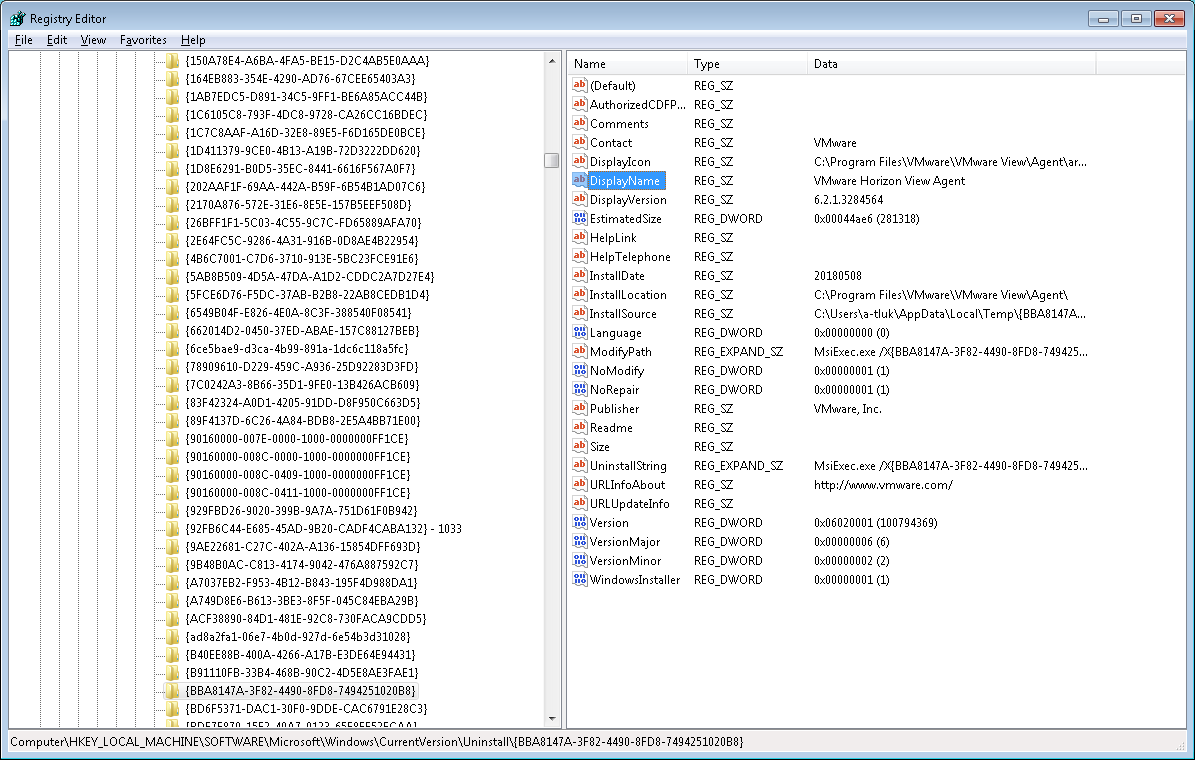
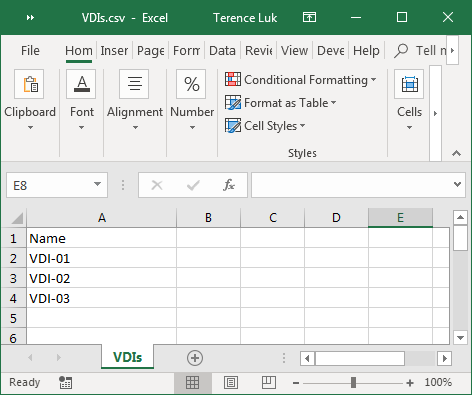
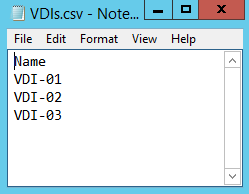
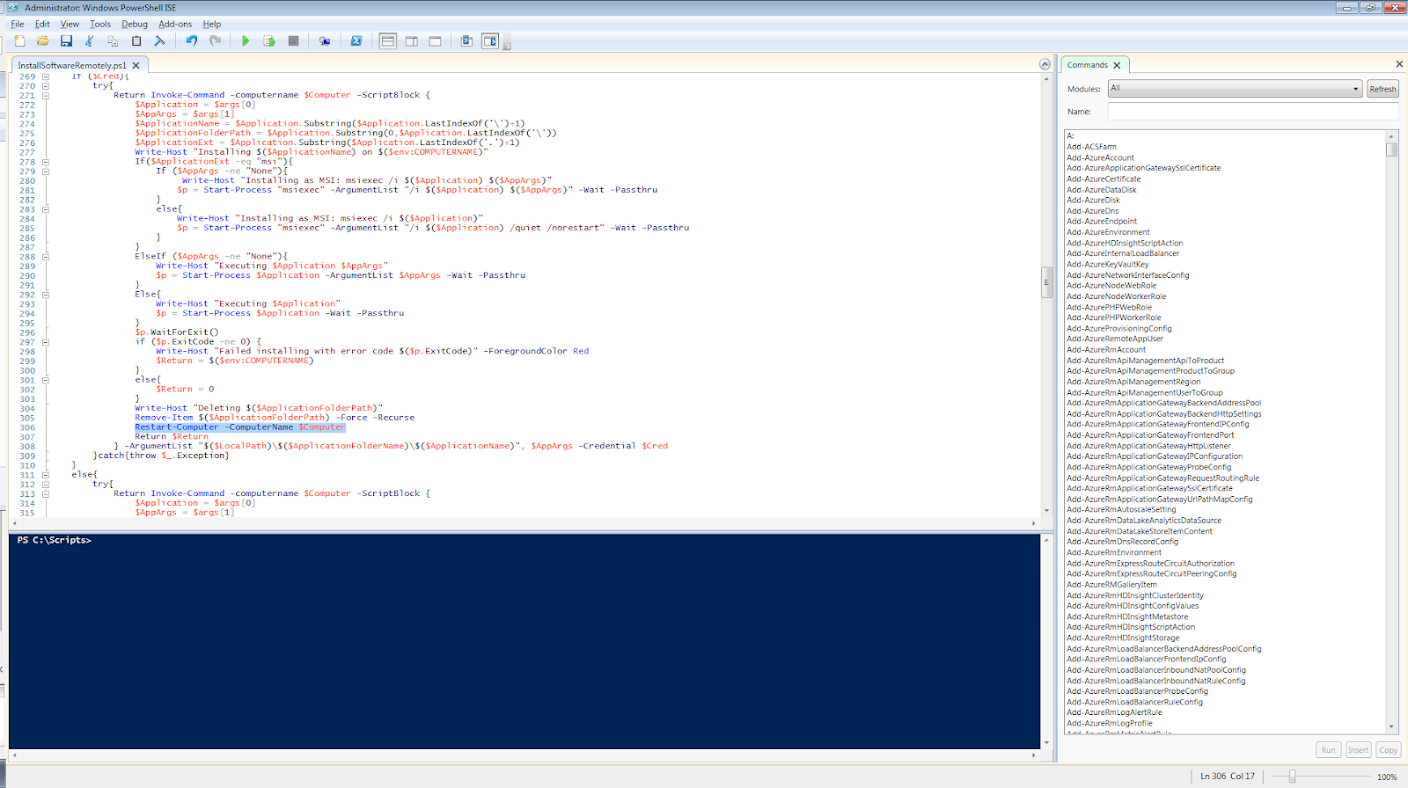
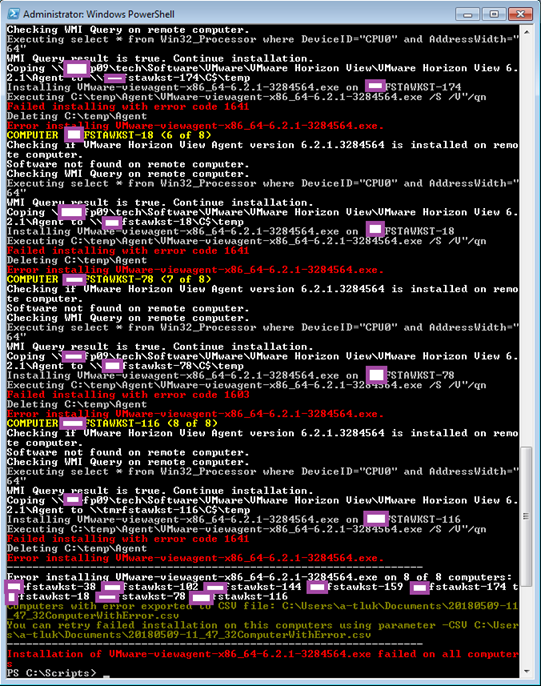


4 Responses
Quick and dirty, but works great. Export Machines from the View Admin GUI to c:viewvdi.txt and copy the agent to C:view from where you run powershell.
Just did this for about 350 Non Linked clone desktops, 0 Failures..
foreach ($computername in (gc 'viewvdi.txt')){
Get-Service -Name "WinRM" -ComputerName $computername | Start-Service
Copy-Item -Path viewVMware-Horizon-Agent-x86_64-7.7.0-11054235.exe -Destination \$computernamec$
$session = New-PSSession -ComputerName $computername
Invoke-Command -Session $session -ScriptBlock {Start-Process -FilePath "C:VMware-Horizon-Agent-x86_64-7.7.0-11054235.exe" -ArgumentList '/s /v"/qn"'} -AsJob
}
Fantastic! Thank you for sharing, Brian. Hope all is well!
Eu recebo um erro de permissão.
Após executar o script direto do PowerShell ISE
A mensagem é "Erro de Permissão"
COMPUTER xxxxxx (1 of 1)
Coping C:DxxxxsInstallSoftwareRemotely to \xxxxxxC$temp
Error copying folder: Access is denied
Waiting 60 seconds before next retry…
PS C:DfgfdInstallSoftwareRemotely>
Not getting passed the first stage of it copying the file to the server!!!
Logged on with Domain Admin account