I recently had to migrate and decommission a Skype for Business Server after upgrading it from Lync Server 2013 and noticed that the Windows 2012 Server would continuously blue screen every few hours. One of the tasks involved with the migration was to move the CMS (Central Management Server) from the to-be-decommissioned server to the newly one and this post serves to demonstrate the process.
Note that the CMS is currently on the lyncstd01.domain.bm server:
Note the newly deployed lyncstd02.domain.bm that we will be moving the CMS to:
Begin by backing up the Skype for Business configuration with the following cmdlets:
Export-CsConfiguration -FileName C:SfB-config.zip
Export-CsLisConfiguration -FileName C:SfB-lis.zip
With the backup completed, run the Prepare first Standard Edition server wizard in the Skype for Business Server 2015 – Deployment Wizard on the CMS destination server (lyncstd02):
Once the wizard has completed, launch the Skype for Business Server Management Shell on the CMS destination server and execute the following:
Install-CsDatabase -CentralManagementDatabase -SQLServerFQDN <FQDN of your Standard Edition Server> -SQLInstanceName <name of instance – RTC by default>
The cmdlet executed in the screenshot below is:
Install-CsDatabase -CentralManagementDatabase -SQLServerFQDN lyncstd02.domain.bm -SQLInstanceName RTC
Once the cmdlet completes enable the topology with:
Enable-CsTopology
With the topology published, execute Move-CsManagementServer to move the Central Management Server to the destination server:
Note the following warning message once the cmdlet completes:
Warning: The move completed successfully but the following additional steps are required:
Run local setup on the following computers to remove Central Management services that are no longer defined in the topology:
– lyncstd01.domain.bm
Reviewing the html log will show the same warning message in the management shell:
Continue to run the Install or Update Skype for Business Server System on the new server hosting CMS:
Run the Setup or Remove Skype for Business Server Components wizard again:
Once the wizard completes, continue by running the Install or Update Skype for Business Server System on the old server that use host the CMS:
Run the Setup or Remove Skype for Business Server Components wizard:
There may be times when the wizard will complete but also throw the error:
Command execution failed: ###50021:XdsPublishItems:This central management store has moved to another location. No more changes can be made to this store.
Confirm that replication is successful by executing the cmdlet Get-CsManagementStoreReplicationStatus:
There may be times when replication does not appear to be working and the UpToDate variable never changes to True. If this happens, check the Skype for Business Server File Transfer Agent service on both servers because sometimes it is stopped:
Restarting the services and rerunning the Get-CsManagementStoreReplicationStatus should show that all of the UpToDate variables is shown as True:
The CMS should now be moved and the Skype for Business Topology Builder should reflect the changes:
If the old server hosting the CMS is going to remain in the environment and you would like to remove the Central Management store files then execute the following:
Uninstall-CsDatabase -CentralManagementDatabase -SqlServerFqdn <FQDN of SQL Server> -SqlInstanceName <Name of source server>
**Note that it is important not to proceed with the removal of the previous database files until replication is complete and is stable. If you remove the files prior to completing replication, you will disrupt the replication process and leave the newly moved Central Management Server in an unknown state.
The following is an example of executing the cmdlet:
Uninstall-CsDatabase -CentralManagementDatabase -SqlServerFqdn lyncstd01.domain.bm -SqlInstanceName RTC
Once the cmdlet completes run the Setup or Remove Skype for Business Server Components wizard:
With the above completed, the Skype for Business Server Master Replicator Agent will no longer be present:

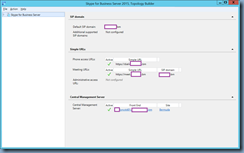
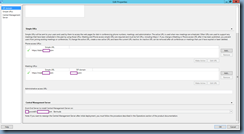






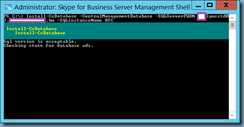


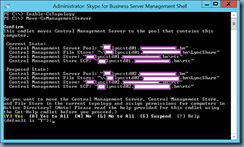

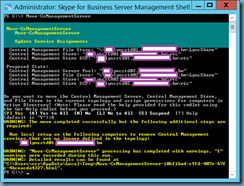

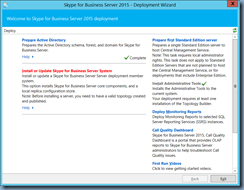



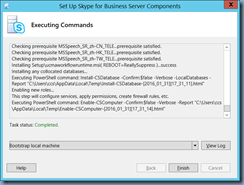




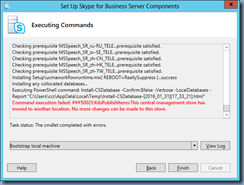


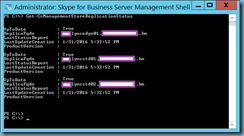



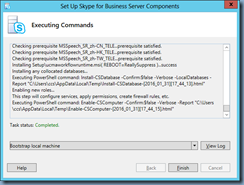
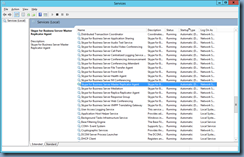



3 Responses
Hi Terence,
We have got 3 Skype for Business Front Ent Server. Backend is hosted on the SQL 2008 cluster database
Our SQL team wants migrate backend SQL from SQL server 2008 R2 Ent SP2 to SQL 2014 sp2 Ent.
Do i have to follow the steps you mentioned to migrate backend sql or its a different method to be followed.
Any help would be appreicated
I would like to thank you. This article helped me to correct some misunderstanding.
Hello Terence.
We have a co-existence environment with a Lync 2010 FE and an Skype for Business 2015 FE running successfully without issue
At this time we're preparing to migrate the CMS database from the lync server 2010 to the SFB2015 FE; however, we see that the first step is to run the Prepare First Standard Edition Server option from the Deployment Wizard. We already ran that option when we originally configured the SFB2015 FE server. Can that option be used more than once against the same server? This is a baffling question we have regarding this process.
Thanks.