I was recently asked to assist with removing a Skype for Business Server 2015 Standard server from an environment after an administrator deployed a new Standard Edition server in an effort to upgrade the operating system from Windows Server 2012 R1 to R2 because the former continuously bluescreened and rebooted ever few hours. All the users had been moved over the new pool but the administrator was unable to remove the Conference Directory which would then allow him to remove the legacy standard edition server.
The first step, which was to remove the Conference Directory, is to use the cmdlet:
Get-CsConferenceDirectory
… to list the conference directories so that we could identify which directory belonged to which pool:
As shown in the screenshot above, the conference directory that we would like to remove is the first one with the identity value of 1 (lyncstd01). The next step is to use the cmdlet:
Remove-CsConferenceDirectory -Identity 1
… to remove the directory but when this cmdlet is executed, the output indicates that the removal was unsuccessful:
PS C:> Remove-CsConferenceDirectory -Identity 1
Remove-CsConferenceDirectory : Conference directory with ID “1” is not empty.
If you delete this conference directory, you will affect users who use dial-in
conferencing. If you are sure that you want to delete it, use the Force
parameter with this command.
At line:1 char:1
+ Remove-CsConferenceDirectory -Identity 1
+ ~~~~~~~~~~~~~~~~~~~~~~~~~~~~~~~~~~~~~~~~
+ CategoryInfo : NotSpecified: (:) [Remove-CsConferenceDirectory]
, ConferenceDirectoryException
+ FullyQualifiedErrorId : Conference directory with ID “1” is not empty. I
f you delete this conference directory, you will affect users who use dial
-in conferencing. If you are sure that you want to delete it, use the Forc
e parameter with this command.,Microsoft.Rtc.Management.ConferenceDirector
yCmdlets.RemoveConferenceDirectoryCmdlet
PS C:>
If you’ve verified that all the users are moved off and there are no associations to the pool, it is safe to use the -force switch option to forcefully remove the pool as such:
Remove-CsConferenceDirectory -Identity 1 -force
The output should be similar to the following:
PS C:> Remove-CsConferenceDirectory -Identity 1 -force
WARNING: Conference directory with ID “1” will not be checked to see if it is
safe to delete because the operation was invoked with the Force parameter.
Confirm
Are you sure you want to perform this action?
Performing the operation “Remove-CsConferenceDirectory” on target “Conference
directory 1″.
[Y] Yes [A] Yes to All [N] No [L] No to All [S] Suspend [?] Help
(default is “Y”):Y
PS C:>
What I’ve noticed quite often when I get called is that administrators tend to execute Enable-CsTopology immediately only to find that the Conference Directory gets recreated. What you should actually do at this point is to proceed with using the Topology Builder to delete the Standard Edition server, then publish the topology. By following this proceedure, the pool will not get recreated and the publishing should complete successfully with both pool and conference directory removed.

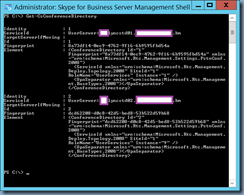




One Response
thanks Terence, helped me out today. Hope you are keeping well.