I was recently asked about deploying Carbon Black Cloud Sensor via Group Policy as a published MSI file and recall how much difficulty I had with incorporating the settings for the Company Code and Group Name so I decided to dig up my old notes and write this blog post in case anyone else who may be trying to find this information.
Before I begin, those who might be looking for the installation command for the deployment with, say, Workspace ONE can use the following:
installer_vista_win7_win8-64-3.6.0.1979.msi /L*vx log.txt COMPANY_CODE=XXXXXXXXXXXXXX GROUP_NAME=Monitored /qn
**Substitute the COMPANY_CODE value with your organization code and the GROUP_NAME with the name of your group.
Before publishing the Carbon Black Cloud Sensor MSI in Active Directory as GPO, you’ll need to customize the MSI file with the orca.exe tool. Trying to obtain it isn’t straight forward so I’ll outline the process here.
Obtaining orca.exe for creating a Transform file (.MST)
Navigate to the following site where Windows 10 SDK can be downloaded:
Windows 10 SDK
https://developer.microsoft.com/en-us/windows/downloads/windows-10-sdk/
Download the ISO file:
Mount the ISO, navigate to the following directory:
E:Installers
… and obtain the following files:
- a35cd6c9233b6ba3da66eecaa9190436.cab
- 838060235bcd28bf40ef7532c50ee032.cab
- fe38b2fd0d440e3c6740b626f51a22fc.cab
- Orca-x86_en-us.msi
Proceed to install Orca by running the MSI file and you should see the application in your start menu.
Creating a Microsoft Installer Transform (.MST) File
With Orca installed, we can proceed to modify the MSI file as demonstrated in the following KB:
To Create a Microsoft Installer Transform (.MST) File
Open the MSI file with Orca and click Transform > New Transform:
Select the Property table, then click on Tables > New Row:
Click Property and enter “COMPANY_CODE” then click Value and enter the company registration code for your organization:
Repeat the same process for the GROUP_NAME:
You should now see the two parameters added:
Proceed to generate the transform file by clicking on Transform > Generate Transform:
Deploying Carbon Black Cloud via Group Policy
With both the MSI and transform file (MST) created, we can now publish it in a Group Policy:
Select Advanced as the deployment method:
Navigate to the Modifications tab and select the transform file:
Click OK and assign the GPO to the appropriate OUs containing the computer objects.

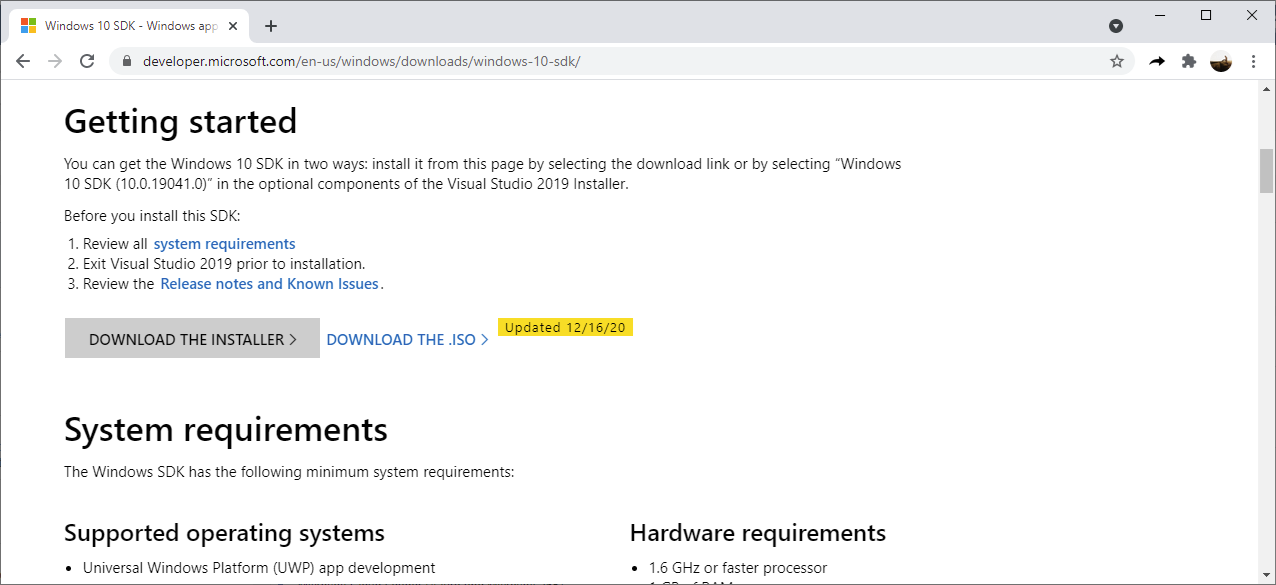

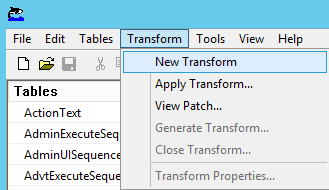
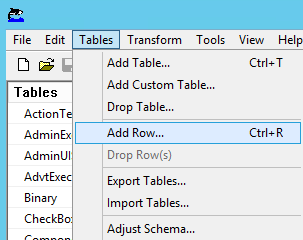
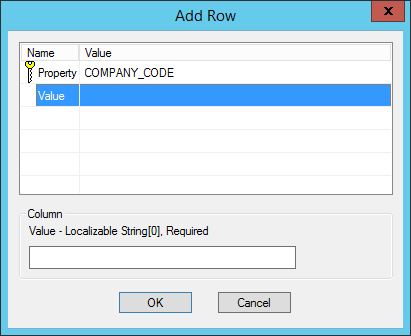
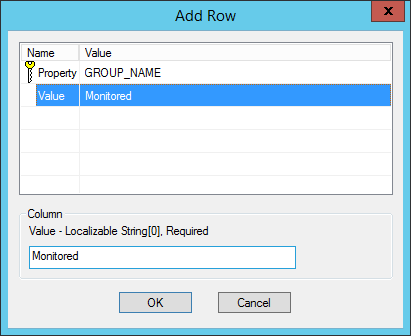
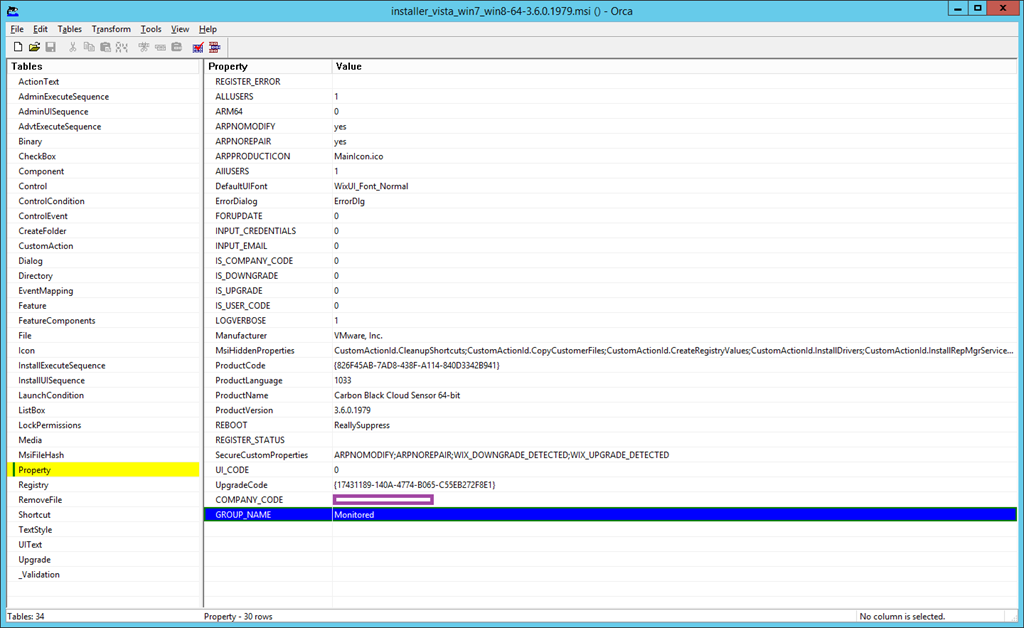
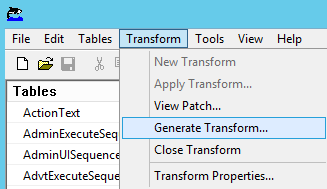
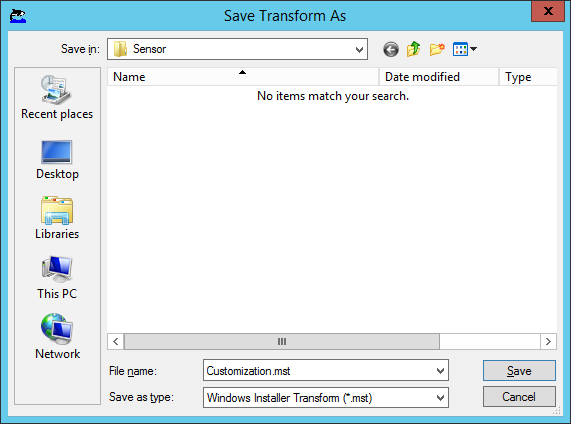
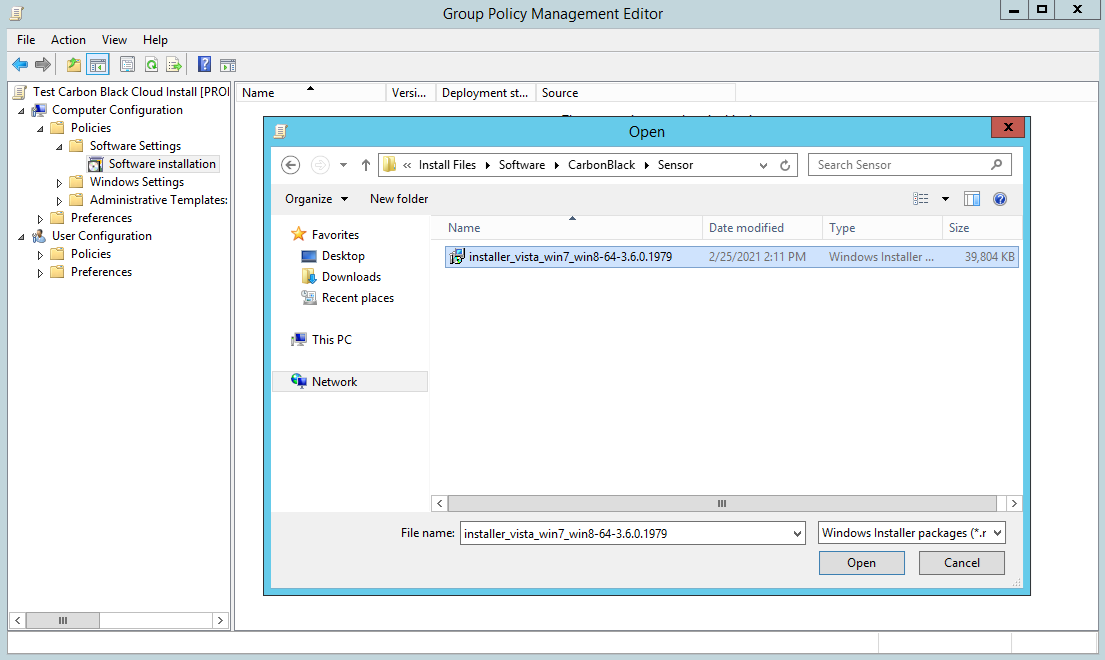
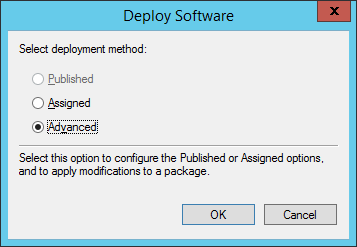
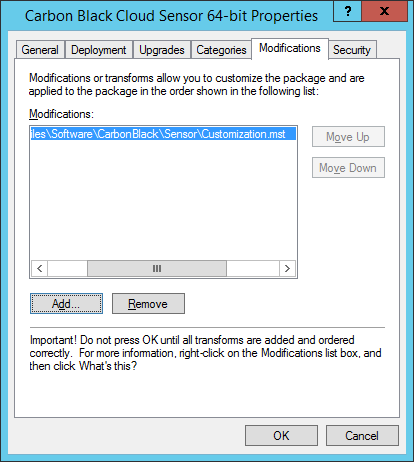
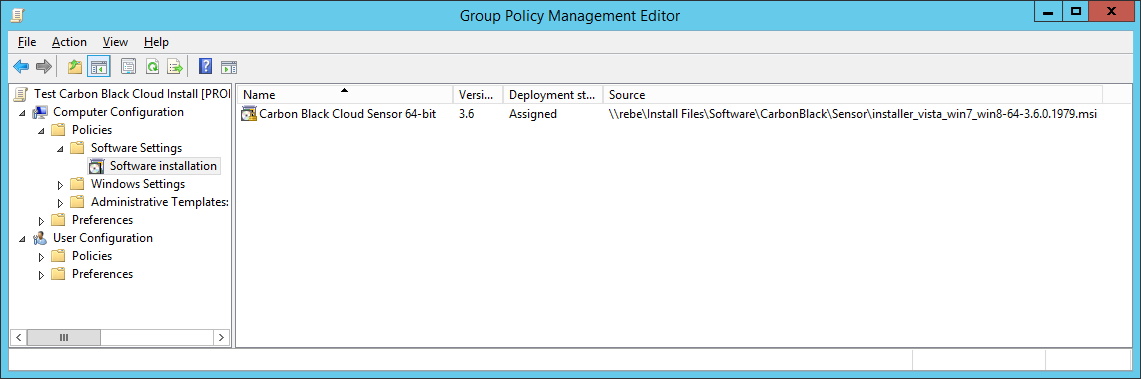


One Response
Hello,
Thank you for your article. I followed your instructions but the GPO fails to run because it needs to run with elevated permissions. How can I run this GPO under a user with such permissions?