I’ve recently been involved with deploying a new Windows 10 VMware Horizon View pool to pilot the new operating system with the latest Office 2016 suite and ran into KMS activation issues because the Windows Server 2012 R2 KMS server was not configured properly so I thought it would be a good idea to outline the steps here so I could reference this in the future.
Begin by confirming that your Windows 10 desktop is indeed not activating by simply launching the Activation window on the desktop and attempt to activate. If you’re sure that you already have 25 desktops with unique CMIDs activating but activation on the Windows 10 desktop still throws the following error:
Windows is unable to reach your company’s activation service. Please connect to your corporate network. If you are connected and continue to see the error, contact your system administrator. You can also click on error detail to find the exact error. Error code: 0xC004F074
… then proceed by ensuring that you have completed the steps outlined in the following KB:
Error 0xC004F015 when you try to activate Windows 10 Enterprise on a Windows Server 2012 R2 KMS host
https://support.microsoft.com/en-us/kb/3086418
What I’ve noticed in the environment I was working in was that if I attempted to apply the new Windows Srv 2012R2 DataCtr/Std KMS for Windows 10 product key onto the existing Windows Server 2012 R2 KMS server that already has a KMS key via the GUI:
… I would actually receive the following error:
That key can’t be used to activate Window son this PC-it can only be used to set up a key management service. Contact your system administrato or try a different key.
What actually needs to be done is to uninstall the existing key prior to applying the new one. Before uninstalling the existing key, execute slmgr.vbs /dlv and note the Description:
Description: Windows(R) Operating System, VOLUME_KMS_WS12_R2 channel
Proceed by executing slmgr.vbs /upk to uninstall the existing KMS key:
With the old key uninstalled, execute the following:
slmgr.vbs /ipk <yourUniqueKMSProductKey>
With the new key successfully installed, executing slmgr.vbs /dlv should now display the following Description:
Description: Windows(R) Operating System, VOLUME_KMS_2012-R2_WIN10
Navigating back to the Windows 10 desktop should now allow you to activate successfully:
As mentioned above, the KMS server requires at least 25 Windows 10 desktops with unique CMIDs before it will activate desktops so if you see the following information event on your KMS server’s Key Management Service Log:
An activation request has been processed.
Info:
0xC004F042,25,WIN10P-001.domain.com,12259f7e-88ea-49a5-8ca8-5b49aae0cccd,2015/12/21 21:07,0,5,0,73111121-5638-40f6-bc11-f1d7b0d64300
… then this means that you have not reached the threshold of 25 desktops which is signified by the:
0xC004F042,25
When the threshold is met, the following information log will be written:
An activation request has been processed.
Info:
0x0,25,WIN10P-001.domain.com,43155fc4-20ec-4079-b1c8-2af013fb7f43,2015/12/23 15:52,0,1,259200,73111121-5638-40f6-bc11-f1d7b0d64300


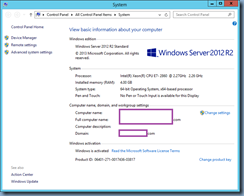


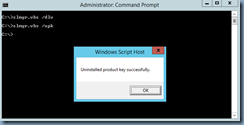

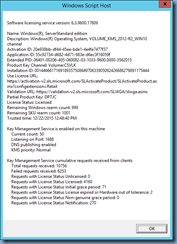


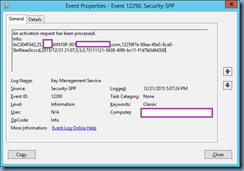

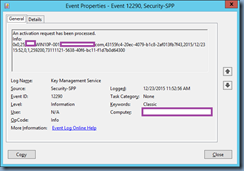


2 Responses
This comment has been removed by the author.
thank you very much… you have saved my day 🙂