I was recently asked by a client to look at an issue with a device that her land survey team used which was not being detected as a USB device in a VMware Horizon View 6 virtual desktop. The device is made by a manufacturer named Nomad and its operating system details are as follows:
Windows Mobile 6 Classic
CE OS 5.2.1946 (Build 18550.0.7.4)
2007 Microsoft Corporation
The device the user is using to access the virtual desktop is an HP t520 thin client with the Smart Zero operating system as shown in the following screenshot:
The handheld device was previously working when the user used a full Dell PC to access the view desktop so the first item I checked was whether the device was detected from within the thin client’s operating system and I could see that the device was present and mounted. I then went to check the Device Manager list of the VDI’s Windows operating system to see if the device was present but it wasn’t.
As I was beginning to run out of ideas, I went ahead and tried searching on the internet to see if there were any known issues with this device and was able to find the following Microsoft KB:
You cannot synchronize a Windows Mobile-based device by using ActiveSync 4.x
https://support.microsoft.com/en-us/kb/938323
Although the KB wasn’t specific to VDIs, I went ahead and tried disabling the Enable advanced network functionality on the device:
I noticed that the virtual desktop immediately detected the device, started installing the driver and eventually displayed the device in Device Manager as a Portable Device with the name Tripod Data Systems Nomad:
Windows Mobile Device Center was what the user used to access his files so I went ahead and launched the application:
… and the application immediately displayed the status as Connected:
I was also able to browse the device’s drive through Windows Explorer:
Hope this helps anyone out there who may experience the same issue.

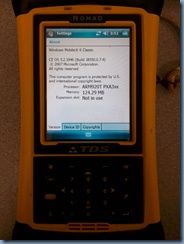
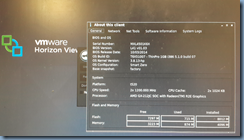
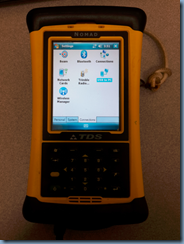
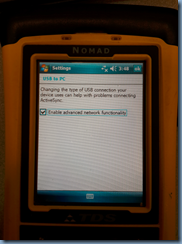
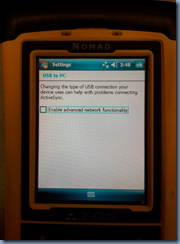
![clip_image002[1] clip_image002[1]](https://lh5.ggpht.com/-nz4euK6G7so/VRM4E_uuf6I/AAAAAAAB43Q/qUQ3Bfx8wxI/clip_image002%25255B1%25255D_thumb%25255B1%25255D.jpg?imgmax=800)
![clip_image002[3] clip_image002[3]](https://lh5.ggpht.com/-7RCt5wlr1_Y/VRM4HObVJsI/AAAAAAAB43g/dkv62W6uVik/clip_image002%25255B3%25255D_thumb%25255B2%25255D.jpg?imgmax=800)

![clip_image002[6] clip_image002[6]](https://lh5.ggpht.com/-FmZS9HtP4nw/VRM4O71qQMI/AAAAAAAB44A/q9ZGB43XGIw/clip_image002%25255B6%25255D_thumb%25255B1%25255D.jpg?imgmax=800)
![clip_image002[8] clip_image002[8]](https://lh5.ggpht.com/-0WZixwuWKbQ/VRM4RmovC0I/AAAAAAAB44Q/RyWnxP_aEqg/clip_image002%25255B8%25255D_thumb%25255B2%25255D.jpg?imgmax=800)

