As some administrators who have deployed Citrix XenDesktop 7 may know, the Web Interface has now been replaced with the new StoreFront server and out of the box, the portal looks as such:
While the interface is intuitive enough to lead the user to click on the + button to browse applications, some administrators prefer to publish the application more like the classic XenApp 6.5 with Web Interface look. Although I have yet to figure out how to configure the StoreFront to display the classic look, I did find the following:
Integrating StoreFront into Your Environment
https://support.citrix.com/proddocs/topic/dws-storefront-12/dws-integrate.html
… describing how using keywords can perform the following:
Keyword: Featured
By adding the word Featured in the Description and Keywords field of the Application Settings as such:
… the application would be displayed as such in the StoreFront portal:
Keyword: Auto
By adding the word Auto in the Description and Keywords field of the Application Settings as such:
… the application would be displayed as such in the StoreFront portal:
Note that users can still right click on the application and remove it:
What I’ve noticed is that if a user removes the application, it will not reappear on the front page regardless of whether they log off and back in, or if you remove the keyword for the application settings then add it back in.
——————————————————————————————————————————————————————–
The following is a screenshot of what the applications look like with the keywords added:

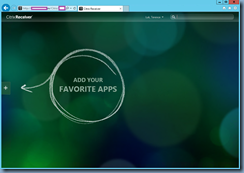
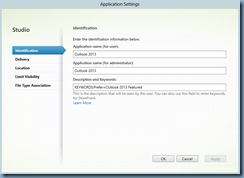
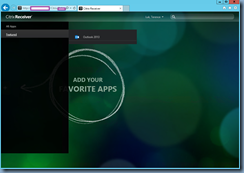
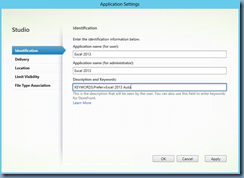
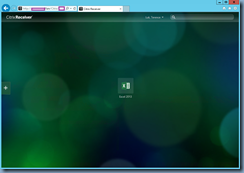

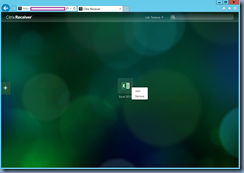
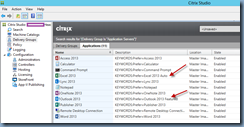


One Response
Sorry Terence, but I have same message : "there are no apps or desktops assigned to you at this time" with the version LTS7.15
I configure in HTTP, but nothing change