I’ve noticed recently that I’ve been asked about how to determine what version of Citrix XenDesktop is installed in an environment so I thought I’d quickly write a post to demonstrate this. First off, I don’t think there is a way to determine the version in Desktop Studio as I’ve been unable to find this information in the past when I browsed through the GUI so the way to do it is to use the PowerShell cmdlet:
Get-BrokerController
**Note the ControllerVersion field listing the DDCs as version 5.6.4.11.
Taking this version number and searching it in Google with the word Citrix appended to it should return the hotfix update Citrix article and as shown in the following screenshot, this version is Update 4:
Alternatively, if you’re interested in reviewing what version a hotfix update is, you can navigate down towards the bottom of the webpage and locate the Component Versions heading to determine what version the hotfix is:
**Note that the 2 screenshots above is Update 7.

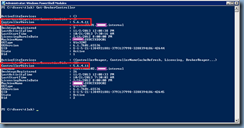
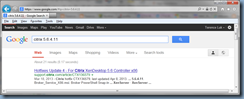
![clip_image001[4] clip_image001[4]](https://lh4.ggpht.com/-epj-ILlIeK8/UnVDj5IXvmI/AAAAAAAAf0Q/e1A4YD43vg4/clip_image0014_thumb1.png?imgmax=800)
![clip_image001[6] clip_image001[6]](https://lh4.ggpht.com/-Qe30dePqou0/UnVDlgg0o2I/AAAAAAAAf0g/qvuWIOq4lI8/clip_image0016_thumb1.png?imgmax=800)


3 Responses
Hey wow Terence this still works for XD7.6! Thanks Graham
If you actually want the Site / Database version
Get-ConfigSite | ForEach-Object Productversion
or
Get-BrokerInstalledDbVersion
The Broker (Delivery Controller Server) may be an old controller (awaiting upgrade) in an upgraded site, so not always an accurate Site version
First of all thanks to the blogger for sharing and giving useful information. Digital Signature in Delhi