I was asked a few years ago back in the Exchange 2007 days whether it was possible to remove the mailbox functionality from a user but enable them for Unified Messaging so they could have voicemail and after doing a bit of research, I found that you actually can’t because in order to enable a user for UM, you had to enable them for email. Fast forward to a few years later I have a client with Exchange 2010 who had a small group of users who, by company policy, should only have voicemail but not email and I was asked to prevent them from accessing their email’s inbox via the Unified Messaging Subscriber Access line. Knowing that I’m bound to come across this again at some point, I thought it would be nice to blog it.
There are actually 2 ways of disabling access to certain mailbox features for users who dial into their Exchange UM’s subscriber access line. First, the features that are available when a user dials in are as follows:
- Voicemail
- Calendar
- Personal contacts
- Directory
- Personal options
Other than the Voicemail and Personal options options, all of the other features can be disabled by one or the two of the following methods:
Method 1 – Disable features via per UM Mailbox level
The first method is to disable voicemail subscriber access features by a per UM mailbox level. The drawback of using this method is that you’ll be executing this cmdlet on every user and you are only limited to disabling:
- Calendar
To execute this cmdlet, open up the Exchange Management Shell and type in the following:
To disable email access –> Set-UMMailbox -Identity “<Mailbox Name>” -TUIAccessToEmailEnabled $true
To disable calendar access –> Set-UMMailbox -Identity “<Mailbox Name>” -TUIAccessToCalendarEnabled $true
The following is an example for disabling Bradley Simons’ email access via the subscriber access line:
Set-UMMailbox -Identity “Simons, Bradley” -TUIAccessToEmailEnabled $true
Method 2 – Disable features via per UM Mailbox Policy
The second method to disable voicemail subscriber access features is through the use of a new UM Mailbox Policy. The advantage of using another UM Mailbox Policy is that you can disable all of the following features:
- Calendar
- Personal contacts
- Directory
**Note that you can associate more than one UM Mailbox Policy to a dial plan.
Begin by creating a new UM Mailbox Policy and executed the following cmdlets to disable the features:
Set-UMMailboxPolicy -Identity “<UM Mailbox Policy Name>” -AllowTUIAccessToEmail $false
Set-UMMailboxPolicy -Identity “<UM Mailbox Policy Name>” –AllowTUIAccessToPersonalContacts $false
Set-UMMailboxPolicy -Identity “<UM Mailbox Policy Name>” -AllowTUIAccessToCalendar $false
Set-UMMailboxPolicy -Identity “<UM Mailbox Policy Name>” -AllowTUIAccessToDirectory $false
To assign users this UM Mailbox Policy, open up the Exchange Management Console, navigate to Recipient Configuration –> Mailbox:
Open up the user’s properties, click on the Mailbox Features tab then open up the properties of the Unified Messaging feature:
Click on the Browse button:
… and choose the UM Mailbox Policy:
Click on the OK buttons to apply the changes.

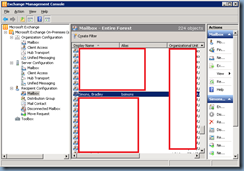
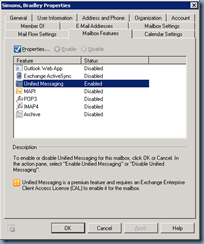
![clip_image001[4] clip_image001[4]](https://lh5.ggpht.com/-pDn5J-bmmJE/T9EwoEPLtrI/AAAAAAAAQR0/KI-UUw3Y25c/clip_image001%25255B4%25255D_thumb.png?imgmax=800)
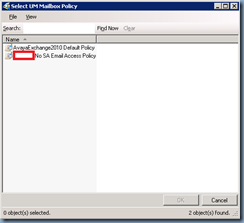
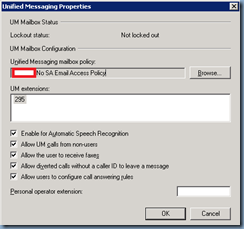


One Response
Nice one mate! Lifesaver!