I was able to pick up a few tips from a Microsoft engineer while I was troubleshooting Microsoft KMS server issues and figured I will probably find all of these tips useful in the future and hence the reason why I’m writing this blog post.
Tracking KMS Activation Requests
Once you have your KMS server set up, tracking the activation requests from clients can be done by reviewing the logs in: Event Viewer –> Applications and Services Logs –> Key Management Service
In the Key Management Service window, you’ll see information logged as it pertains to the KMS service:
In the screenshot above, you’ll see the event ID 12290 information events logged and if you were to open up these events, you’ll be able to determine which hosts in your network has attempted to activate themselves against the KMS server. The next section of this blog post will discuss this in more depth.
Deciphering informational event ID 12290 generated by the Key Management Service
Note that I’m not expert in KMS but the following are a few tips I picked up with the Microsoft engineer.
The following screenshot shows an event ID 12290 with the information generated. The info in the window is actually useful information that you can use when trying to troubleshoot any KMS related issues so let’s break it down.
The first code: 0x0 is the error code and in the case of 0x0, it means there is no error.
The second value: 25 means the minimum amount of hosts KMS needs before it activates them. This may sound confusing but what it means is if only have, say, 20 Windows 7 desktops in your environment and because KMS requires you to have at least 25, those 20 Windows 7 desktops will not activate until you add another 5 into your network. Note that with Windows 7 operating system, the minimum amount of desktops you need for KMS to activate is 25. For Office 2010, the minimum is 5.
The third value: Windows7-Master is the host that is trying to activate against the KMS server.
The fourth value: d24c05ae… is the CMID (Client Machine ID) of the host that’s trying to activate. Note that this must be unique amongst all the hosts that’s trying to activate against the KMS server or else activation will fail. This means that if you were to clone multiple desktops or servers without sysprep-ing them, you’ll get duplicate hosts that have the same CMID.
The fifth value: 2012/01/20 00:21 is the timestamp of the event in date and time format.
Unfortunately, the engineer never really explained the sixth value and the rest but for more information, you can refer to the following TechNet article: https://technet.microsoft.com/en-us/library/ff793440.aspx
What keys to use when using KMS
If you’re activating your environment with KMS volume activation, you’re supposed to use a unique KMS key you purchased for your KMS server. Once you’ve activated your KMS server with the unique key, you should use the generic KMS keys readily available from Microsoft for your clients. Here are a few examples:
KMS Client Setup Keys
https://technet.microsoft.com/en-us/library/ff793421.aspx
In the link above, you’ll find the KMS client keys you should be entering into your client operating systems.
Troubleshoot volume activation for Office 2010
https://technet.microsoft.com/en-us/library/ee624355.aspx#section2_3
The title of the link above is a bit confusing but from there, you’ll find the KMS client keys you should be entering into your Office 2010 suites residing on your KMS clients.
How to deploy KMS for Office 2010
More information can be found at the following link:
Deploy volume activation of Office 2010
https://technet.microsoft.com/en-us/library/ee624357.aspx
In order to enter the Office 2010 KMS key into your KMS server, you’ll need to download the KeyManagementServiceHost.exe from the following link:
Microsoft Office 2010 KMS Host License Pack
https://www.microsoft.com/download/en/details.aspx?displaylang=en&id=25095
With the tool above, install it onto your KMS server, then enter your unique Office 2010 KMS key.
As I mentioned above, you need a minimum of 5 clients with Office 2010 in order for KMS to activate them. To figure out how many Office 2010 clients have made an attempt to activate, you can issue the following command on your KMS server:
cscript slmgr.vbs /ato bfe7a195-4f8f-4f0b-a622-cf13c7d16864
More information about the command above can be found here:
Troubleshoot volume activation for Office 2010
https://technet.microsoft.com/en-us/library/ee624355.aspx#section2_3
Avoiding having to manually enter the generic KMS keys on clients
It’s a pain to have to manually enter and activate 10 clients with the generic KMS clients keys for Windows 7 and Office 2010 so imagine if you had to do 100 or 1000. Microsoft provides a tool named Volume Activation Management Tool (VAMT) that makes the process much more simple. You can download it here:
https://www.microsoft.com/download/en/details.aspx?displaylang=en&id=11936
Activating a Windows 7 Client with a client KMS key throws the error “Error Code 0xC004F038”
The error above is an expected behavior if you have not met the minimum client count for Windows 7 which is 25. For more information, you can refer to the following link:
How to troubleshoot Volume Activation error codes on Windows 7, Windows Server 2008 and Windows Vista-based computers
https://support.microsoft.com/kb/938450
—————————————————————————————————————————————————————–
Hope this helps anyone out there looking for more information about KMS. I’ll add more information to this post if I ever come across useful tips.

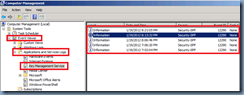
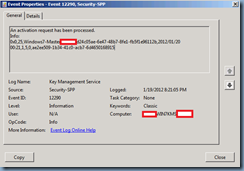
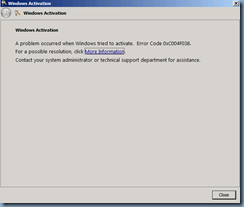
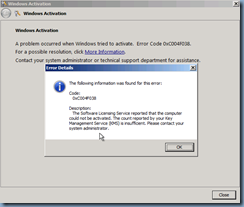


6 Responses
I really like the way you write. Keep up the good work.
WOW! That was quite the explanation! I, too, am going to print it in case I ever need it! Thanks for the detail!! visit more info:- Windows live mail technical support also Call +1-800-231-4635 (Toll Free)
Found very cool and unique info here in this blog. This is a great addition in my favorite blog list. Visit- Windows live mail support
This comment has been removed by the author.
This comment has been removed by the author.
For Event 12290, the the values are the timestamp are: VM (0=No,1=Yes), License Status (0=Not Licensed, 1=Licensed, 2=Out of Box Grace Period, 3=Out of Tolerance Grace Period, 4=Non-Geniune Grace Period, 5=Notification Mode, 6=Extended Grace Period), Time to Expiration (in Minutes), and the Activation ID that identifies the license.