I got a call from a client earlier tonight because he needed an additional domain added to their Exchange 2007 Edge Transport server’s whitelist. As some of you may already know, there is no place in the Exchange Management Console GUI to append to this list so when the client asked me where the window was, I simply told him I would have to go do it for them when I get home via PowerShell. Since I’ve gone through the exercise to do this tonight, I thought I’d write a post with the considerations and instructions so if I I ever get asked this question again while I’m on the road, I can just point them to this blog post.
Considerations
As I remember, the PowerShell cmdlet does not allow you to append to the list of domains you already have whitelisted which means you’ll need to first extract the current list, copy the domains somewhere (i.e. notepad) then rerun the cmdlet to create the list.
Retrieving the whitelist
To retrieve the list, log onto your Exchange server (not your Edge Transport server), open up PowerShell and type execute the following cmdlet:
Get-ContentFilterConfig FL
More information about this cmdlet can be found here: https://technet.microsoft.com/en-us/library/aa998807.aspx
The cmdlet above will output information similar to the following:
[PS] C:Documents and Settingstluk.domainDesktop>Get-ContentFilterConfig FL
Name : ContentFilterConfig
RejectionResponse : Message rejected as spam by Content Fil
tering.
OutlookEmailPostmarkValidationEnabled : True
BypassedRecipients : {}
QuarantineMailbox :
SCLRejectThreshold : 7
SCLRejectEnabled : True
SCLDeleteThreshold : 9
SCLDeleteEnabled : False
SCLQuarantineThreshold : 9
SCLQuarantineEnabled : False
BypassedSenders : {}
BypassedSenderDomains : {someDomain.com}
Enabled : True
ExternalMailEnabled : True
InternalMailEnabled : False
AdminDisplayName :
ExchangeVersion : 0.1 (8.0.535.0)
DistinguishedName : CN=ContentFilterConfig,CN=Message Hygie
ne,CN=Transport Settings,CN=PatientDire
ct,CN=Microsoft Exchange,CN=Services,CN
=Configuration,DC=domain,DC=loca
l
Identity : ContentFilterConfig
Guid : 5976a079-feba-4464-bc4e-c48a3914a902
ObjectCategory : domain.local/Configuration/Schem
a/ms-Exch-Message-Hygiene-Content-Filte
r-Config
ObjectClass : {top, msExchAgent, msExchMessageHygiene
ContentFilterConfig}
WhenChanged : 10/27/2010 4:35:33 PM
WhenCreated : 7/10/2009 1:01:30 PM
OriginatingServer : dc2.domain.local
IsValid : True
I’ve gone ahead and highlighted the field BypassedSenderDomains in red. This is where the whitelisted domains are shown. In this case, there is only 1 domain configured so copy the domain down somewhere such as notepad and continue with using the cmdlet to set the whitelist domains.
Creating the whitelist
As noted earlier, when you execute the cmdlet to add domains to the whitelist, you will overwrite the previous so in this example, let’s say we had the domain: someDomain.com in our whitelist and we would like to add another one named: someOtherDomain to the list. To do this, use the cmdlet:
Set-ContentFilterConfig -BypassedSenderDomains somedomain.com,someotherdomain.com
More information about this cmdlet can be found here: https://technet.microsoft.com/en-us/library/aa996791(EXCHG.80).aspx
Once you’ve executed this command, rerun the cmdlet:
Get-ContentFilterConfig FL
From the displayed information, you should see somedomain.com and someotherdomain.com listed in the BypassedSenderDomains list.
Hope this helps anyone out there who may be unsure about how to do this.

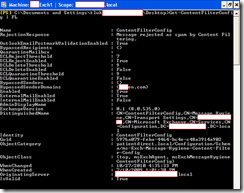
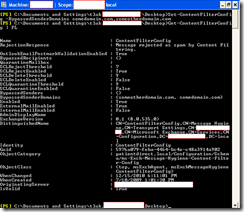


3 Responses
Helped me alot! Thanks from germany 🙂
Very Useful…. thanks Terence.
Thanks buddy!