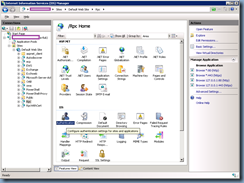Problem
You’ve used the following TechNet article to allow Exchange 2016 mailboxes to access your Exchange 2010 public folders during a migration:
Configure legacy public folders where user mailboxes are on Exchange 2013 servers
https://technet.microsoft.com/en-us/library/dn690134(v=exchg.150).aspx
You’ve confirmed that the configuration in the article has been completed but receive the following message when you attempt to expand an Exchange 2010 hosted public folder with Outlook 2013:
Cannot expand the folder. Microsoft Exchange is not available. Either there are network problems or the Exchange server is down for maintenance.
You’ve also used the following KB article to configure Outlook Anywhere to use NTLM as the authentication method:
Users of Exchange Server 2013 or later or Exchange Online can’t open public folders or shared mailboxes on a legacy Exchange server
https://support.microsoft.com/en-us/help/2834139/users-of-exchange-server-2013-or-later-or-exchange-online-can-t-open-public-folders-or-shared-mailboxes-on-a-legacy-exchange-server
Solution
One of the reasons why the error message above would be displayed is if one or more of the RPC directory on the Exchange CAS servers have Negotiate listed above NTLM as an Enabled Provider. To check, log onto each CAS server and launch the Internet Information Services (IIS) Manager, expand the Default Web Site, select the RPC directory and click on Authentication:
Select Windows Authentication and click on the Providers… link under Actions:
Notice that Negotiate could be listed at the top of the list in the Enabled Providers section even if you’ve configured NTLM as the ClientAuthenticationMethod or IISAuthenticationMethods:
Change this by selecting NTLM in the list and clicking on the Move Up button:
Perform an IISReset and this would correct the issue allowing you to expand the public folder hosted on an Exchange 2010 server in an Outlook 2013 client.