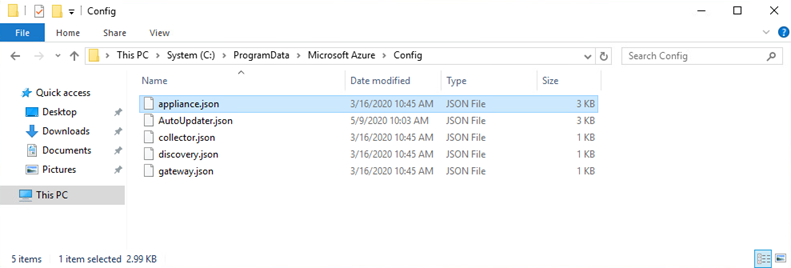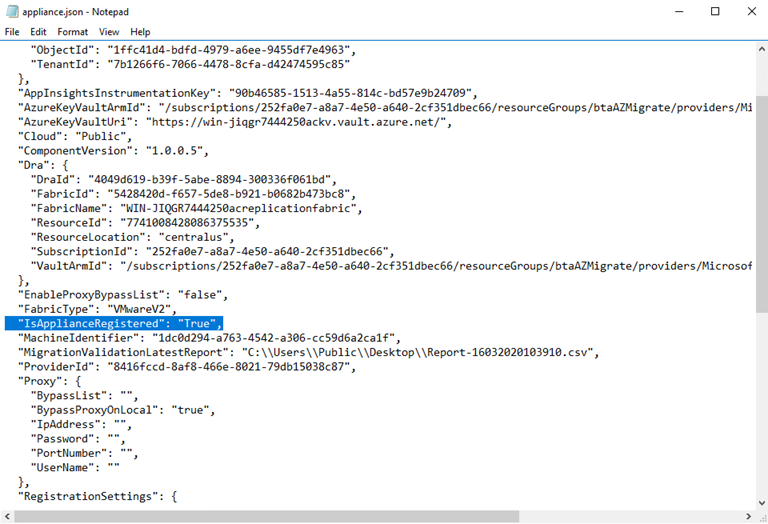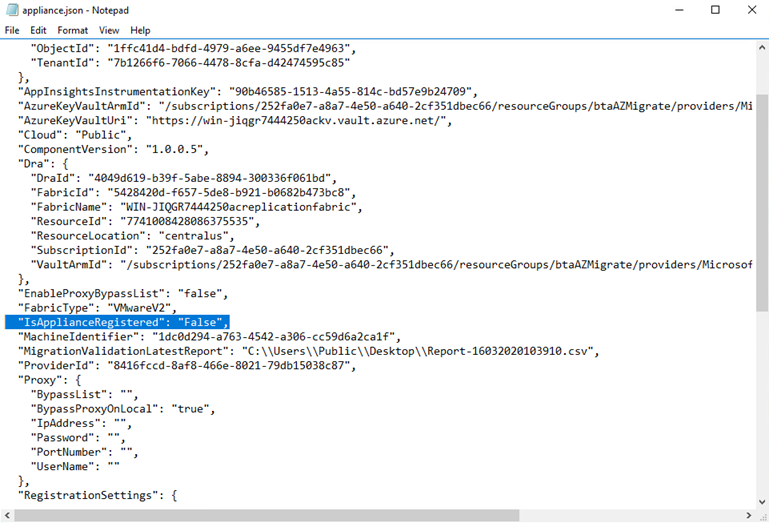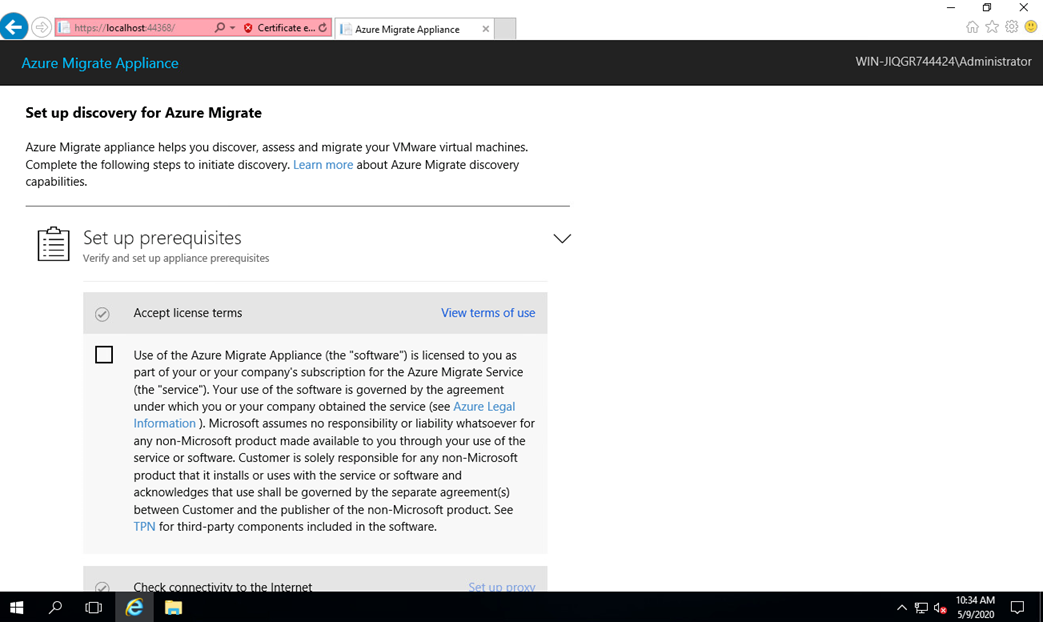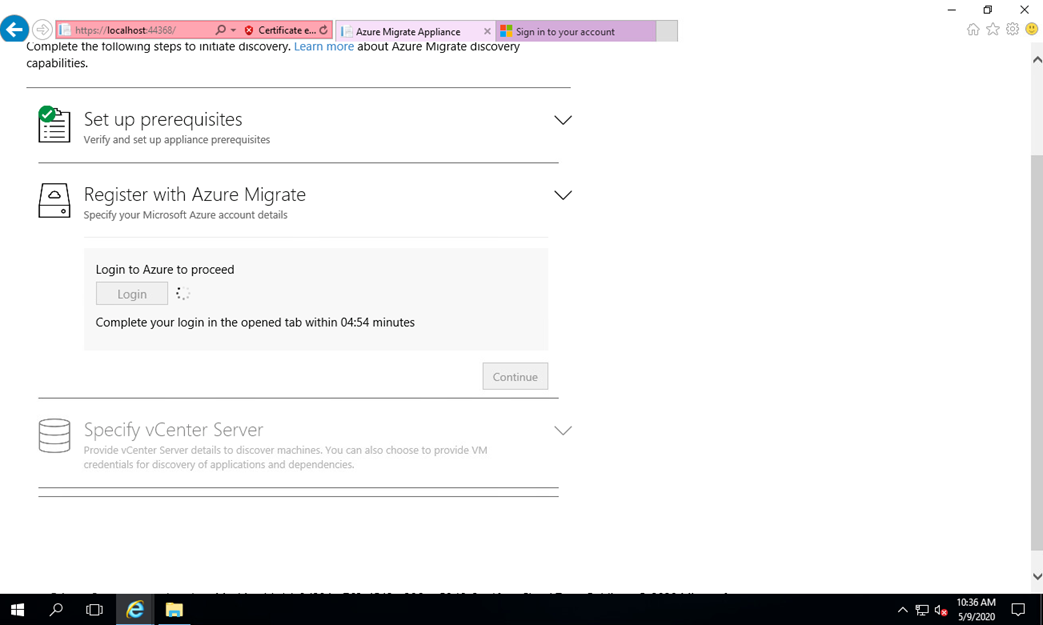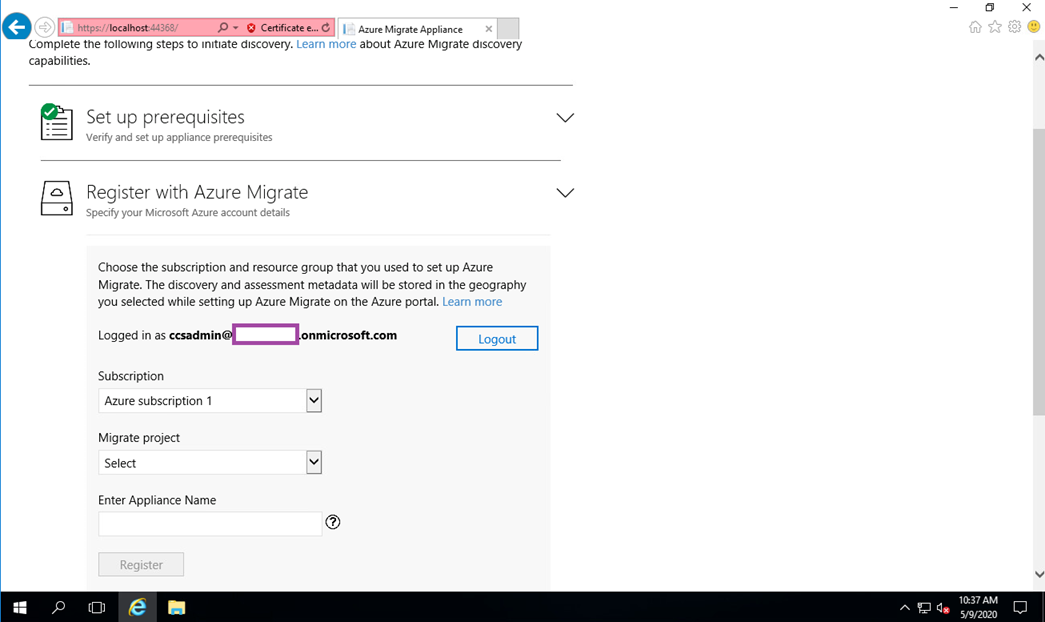One of the common questions I’ve been asked by my colleagues who are a part of an on-premise migration to Azure project is how to reset an Azure Migrate Appliance, which has already been configured and registered with an existing Azure Migrate Project. A typical scenario where this may be necessary can be for organizations that did not have any Azure tenant setup and in order to generate an assessment report for the client, the consultant uses their own organization’s tenant. From there, an assessment can be created for the client, obtain approval and proceed with the migration. The challenge that comes when it is time to migrate is that the assessment and evidently the associated tenant is incorrect. Navigating to the Azure Migrate Appliance’s configuration webpage does not provide a way to change the configuration as shown in the screenshot below:
https://localhost:44368
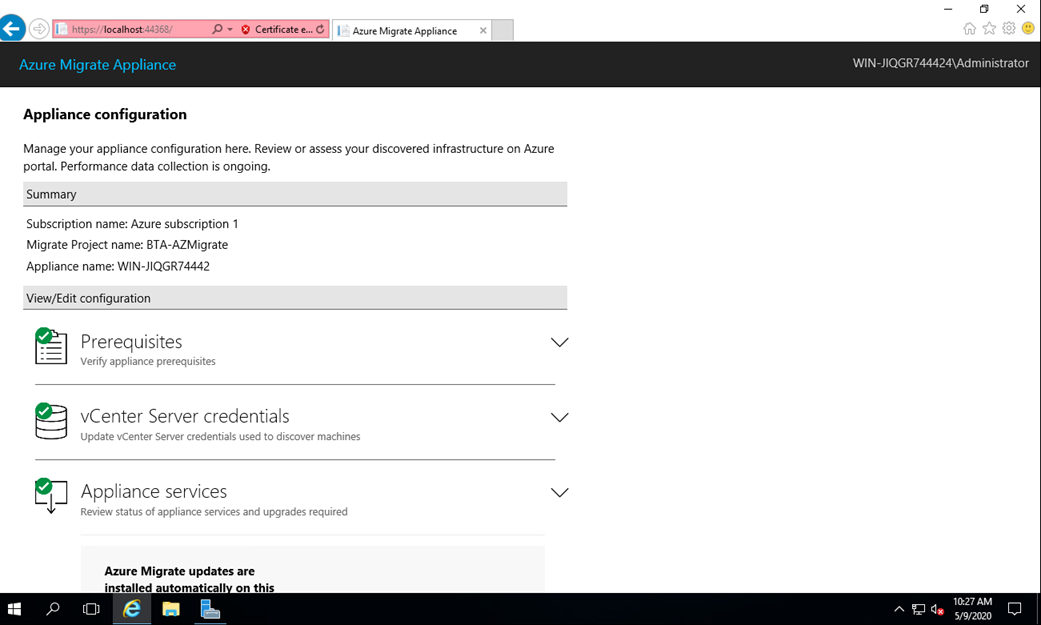
To reset an Azure Migrate OVA virtual appliance configured for VMware vSphere is actually quite simple. Begin by navigating to the following path on the deployed Azure Migrate Windows OVA appliance:
C:ProgramDataMicrosoft AzureConfig
Then proceed to open the following file in the directory:
appliance.json
Search for the following line:
“IsApplianceRegistered”: “True”,
Change the value of True to False and save the file:
“IsApplianceRegistered”: “False”,
While I’ve found that the majority of the times I’ve done this does not require a restart, I would advise to restart the virtual machine anyways.
The Azure Migrate Appliance will now be reset to the unconfigured state:
You’ll be able to log into a different tenant after setting up the prerequisites: