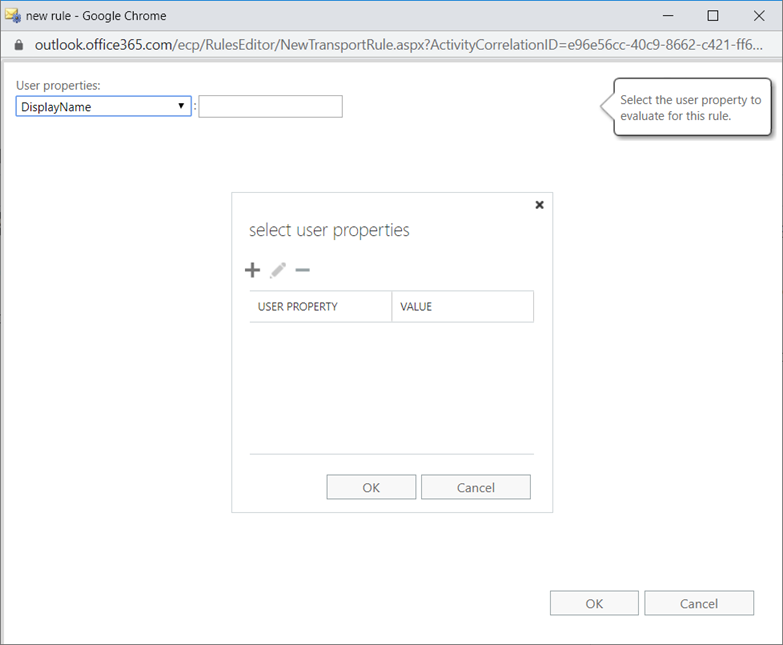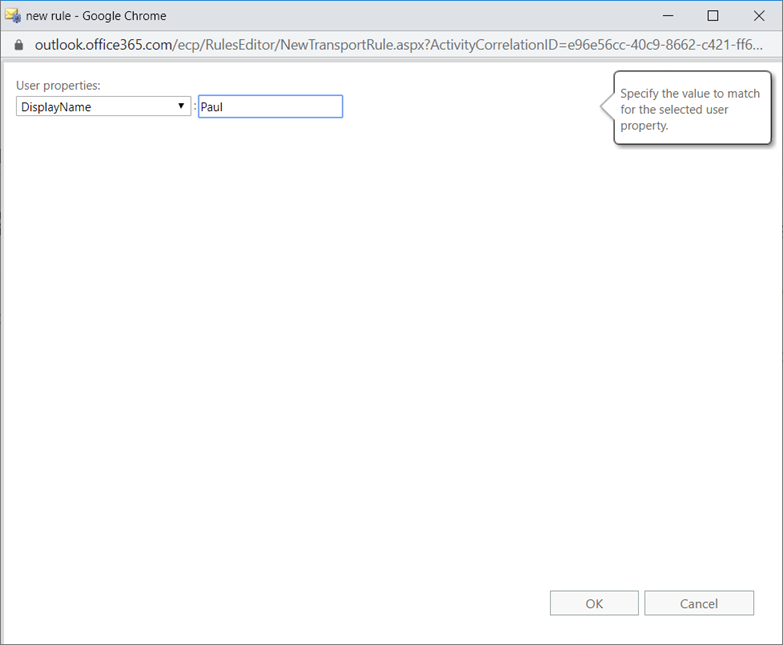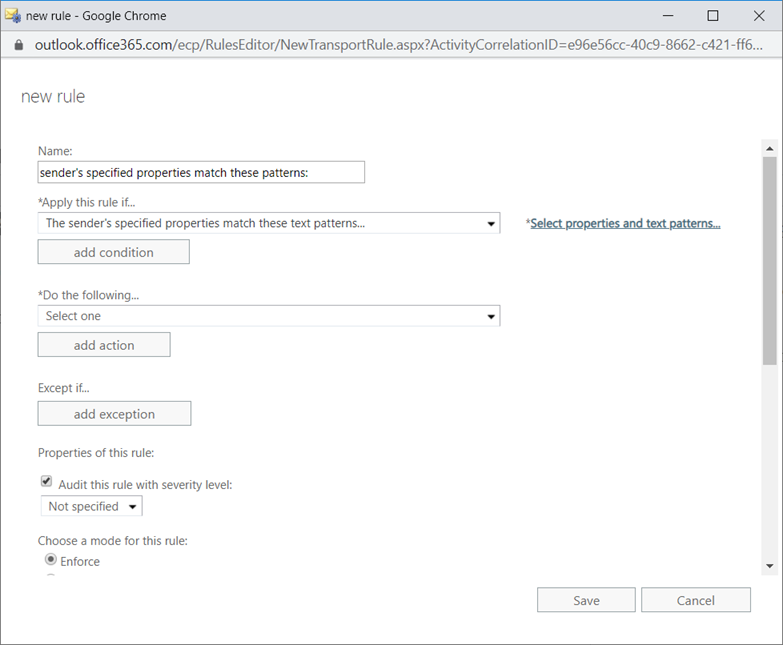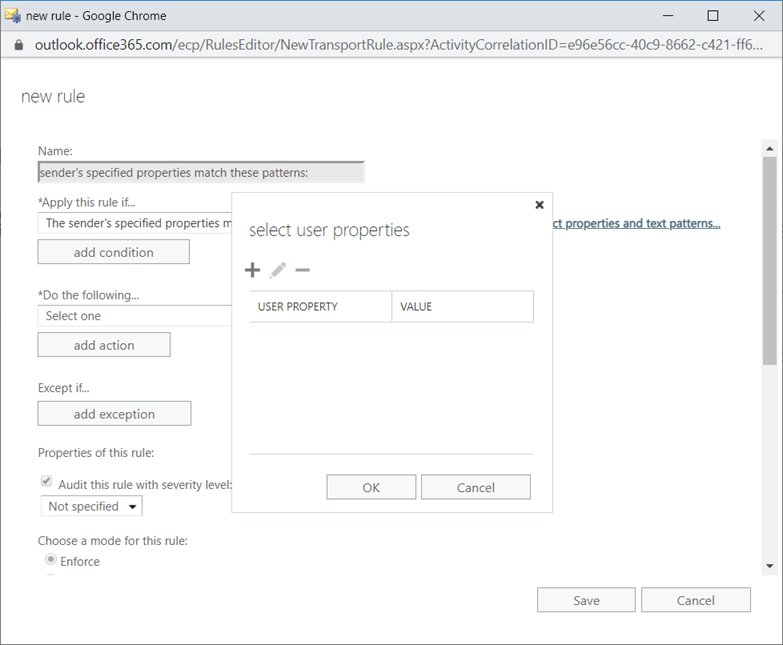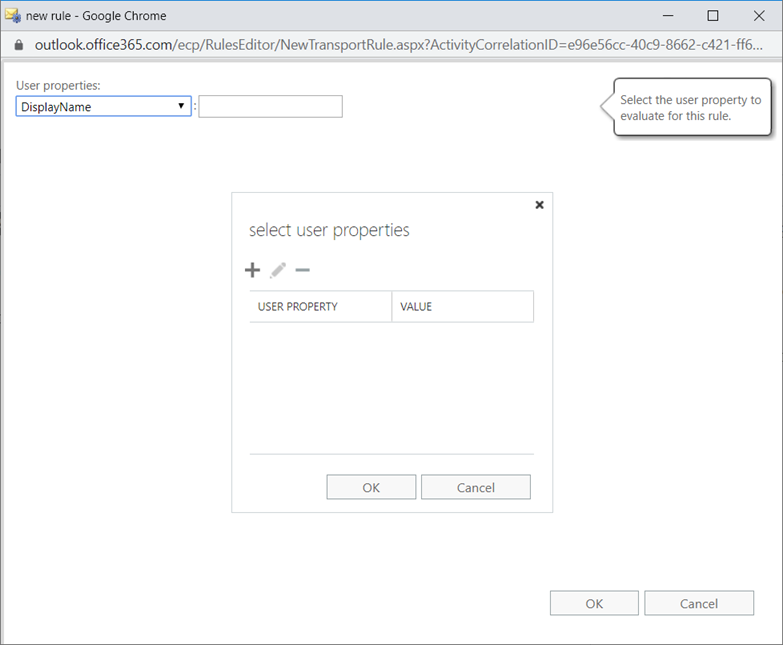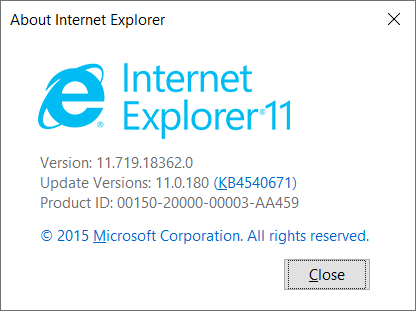Problem
You would like to configure a new transport rule in Exchange Online with one of the following conditions:
- has specific properties including any of these words
- has specific properties matching these text patterns
You proceed by navigating to mail flow > rules:
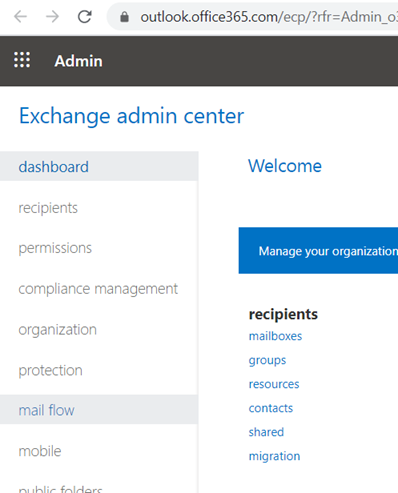
Create a new rule:
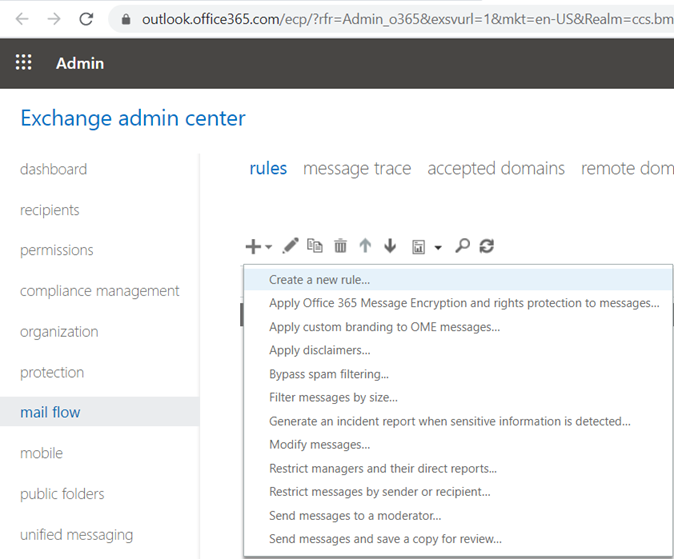
Then add the condition The Sender > has specific properties matching these text patterns or has specific properties including any of these words:
… but you notice that the select user properties window is laid on top of the window where you are supposed to configure the User properties field:
You are unable to edit the User properties field unless you click on the Cancel button for the select user properties window:
Proceeding to configuring a user property and clicking OK will bring you back to the main configuration page for the rule without applying the changes you made:
Clicking on the Select properties and text patterns… link returns you to the previous issue where the select user properties window is presented:
… but clicking the + button will bring up the window User properties window behind it and seemingly stuck:
Using Chrome or Edge exhibits the same behavior and testing this on a on-premise Exchange Server 2016 (Version 15.1 Build 1591.10) yields the same result.
Solution
This issue threw me off for quite some time as I thought I was doing something wrong interactively so after not having any luck from searching through posts online, I opened a call with Office 365 support and the engineer eventually told me this was a bug and the solution was to use Internet Explorer. The Internet Explorer I had on my Windows 10 laptop is shown in the screenshot below and it indeed resolves the issue.