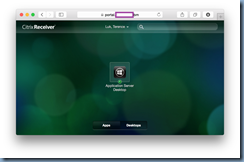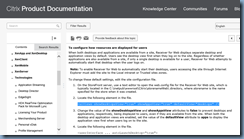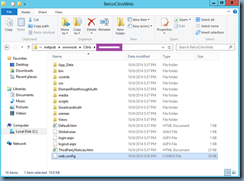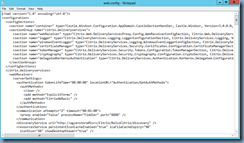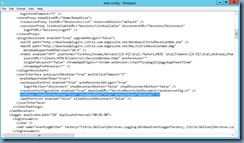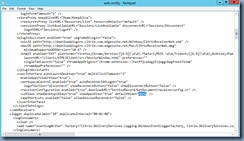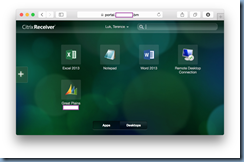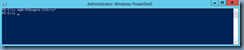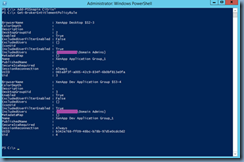I’ve been asked several times over the past few months about how to change the default view for a StoreFront portal to display the Apps tab instead of the Desktops tab as shown in the following screenshot:
The configuration is actually quite simple and can be found at the following Citrix eDoc:
Configuring Receiver for Web Using the Configuration Files
https://support.citrix.com/proddocs/topic/dws-storefront-12/dws-configure-wr-conf-file.html
The way to change the ordering of the tabs is to simply locate the following line:
<uiViews showDesktopsView=”true” showAppsView=”true” defaultView=”desktops” />
… in the web.config file of the Receiver for Web site:
Begin by logging onto your StoreFront server (you will need to do this for any others you may have in the environment) and navigate to the inetpub directory:
C:inetpubwwwrootCitrixCitrixWeb
Open the web.config file with notepad:
… and locate the following line:
<uiViews showDesktopsView=”true” showAppsView=”true” defaultView=”desktops” />
To change the default tab from Desktops to Apps, change the defaultView= field as such:
Save the web.config file and repeat the same for any StoreFront servers participating in serving this portal. Once complete, you should see the changes when you log into the Citrix portal:
——————————————————————————————————————————————————————
I’ve also been asked quite a few times about how to limit the Desktops tab view to certain users so I’ll include it in this post as well.
You can’t make this modification in the GUI so proceed by launching PowerShell on your Delivery Controller and execute:
Add-PSSnapin Citrix*
Execute Get-BrokerEntitlementPolicyRule to list the Delivery Groups configured:
The attributes we’re interested in are:
- IncludedUserFilterEnabled
- IncludedUsers
The IncludedUserFilterEnabled essentially turns on the filtering of the Desktops tab to select users while the IncludedUsers attribute specifies who is allowed to view the Desktops tab. The screenshot above already has the filter turned on and has specified that only Domain Admins are allowed to view the tab but if it wasn’t set, the cmdlet you would use to enable and set the filter is:
Import-Module Citrix.XenDesktop.Admin
Add-PSSnapin Citrix.*
Set-BrokerEntitlementPolicyRule –Name “<desktopDeliveryGroup>” –AddIncludedUsers “<groupAllowedtoViewDesktopsTab>” -IncludedUserFilterEnabled $true
Once the cmdlet has succssfully ran, proceed by executing the Get-BrokerEntitlementPolicyRule cmdlet again to verify the changes.