Update:
Please see my latest update blog post:
Updated: Starting Google Earth on Citrix XenDesktop 5.6 virtual desktop prompts the message: ‘DirectX’ mode not supported
https://blog.terenceluk.com/updated-starting-google-earth-on-citrix/
Problem
You’ve followed the instructions provided by the following Citrix XenDesktop 5.6 Feature Pack 1 eDocs:
HDX Optimization Pack for Google Earth
https://support.citrix.com/proddocs/topic/xendesktop-56fp1/hdx-opt-pack-for-google-earth.html
… and copy the d3d9.dll file to:
%ProgramFiles(x86)%GoogleGoogle Earthclientalchemyogles20
%ProgramFiles(x86)%GoogleGoogle
Earthpluginalchemyogles20
%ProgramFiles%GoogleGoogle Earthclient
%ProgramFiles%GoogleGoogle Earthplugin
… but notice that you still receive the following prompt:
‘DirectX’ mode not supported
Please start Google Earth again after making one of the changes.
After searching around on the internet and noticing other people having the same issues, what ended up working for me was to copy the file to the following directory as well:
C:WindowsSysWOW64 **Note that the d3d9.dll file in the C:WindowsSysWOW64 folder is owned by the TrustedInstaller account so you’ll need to take ownership of the file then grant yourself permissions before you can either rename or overwrite it.

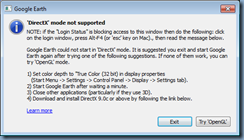
![clip_image001[4] clip_image001[4]](https://lh6.ggpht.com/-wxJhesgfmVQ/UWYKUBED6QI/AAAAAAAAcM8/oe_fS4LjLpg/clip_image001%25255B4%25255D_thumb.png?imgmax=800)

