I typically do not work within the SharePoint Online space but would periodically be asked to assist with administrative tasks and one of the issues I constantly face is not finding the right cmdlets to perform what I need to do but rather installing and importing the SharePoint Online Management Shell. My colleagues seem to encounter this as well so I thought I’d write a short blog post to outline the steps to get the module installed and demonstrate how to delete a deleted SharePoint site as an example.
Problem – Installing and Importing the SharePoint Online Management Shell
The official Microsoft document demonstrates the process of installing the module here:
Get started with SharePoint Online Management Shell
https://learn.microsoft.com/en-us/powershell/sharepoint/sharepoint-online/connect-sharepoint-online
The article provides the following cmdlets:
Get-Module -Name Microsoft.Online.SharePoint.PowerShell -ListAvailable | Select Name,Version
Install-Module -Name Microsoft.Online.SharePoint.PowerShell
What this article does not provide is the cmdlet to import the module after installing it as it will then provide the following cmdlet to connect to SharePoint Online:
Connect-SPOService -Url https://contoso-admin.sharepoint.com -Credential admin@contoso.com
Attempting to immediately connect will throw the following error:
Connect-SPOService: The term ‘Connect-SPOService’ is not recognized as a name of a cmdlet, function, script file, or executable program.
Check the spelling of the name, or if a path was included, verify that the path is correct and try again.
Attempting to import the module with the following cmdlet will yield no output in the PowerShell console:
Import-Module Microsoft.Online.Sharepoint.Powershell –DisableNameChecking
Then trying to use the Connect-SPOService again will display the following error:
Connect-SPOService: The remote server returned an error: (400) Bad Request.
Solution
Before attempting to connect to SharePoint Online, the following cmdlet needs to be executed import the module:
Import-Module Microsoft.Online.Sharepoint.Powershell -UseWindowsPowerShell
Once authenticated and connected, you should now be able to execute cmdlets such as the following to remove a deleted SharePoint site that has its associated Microsoft 365 group removed:
Remove-SPODeletedSite -Identity https://contoso.sharepoint.com/sites/ContosoLtd
The site can’t be permanently deleted because it’s connected to a Microsoft 365 group
Hope this helps anyone who might be looking for a quick answer to install, import, and connect to SharePoint Online via PowerShell.

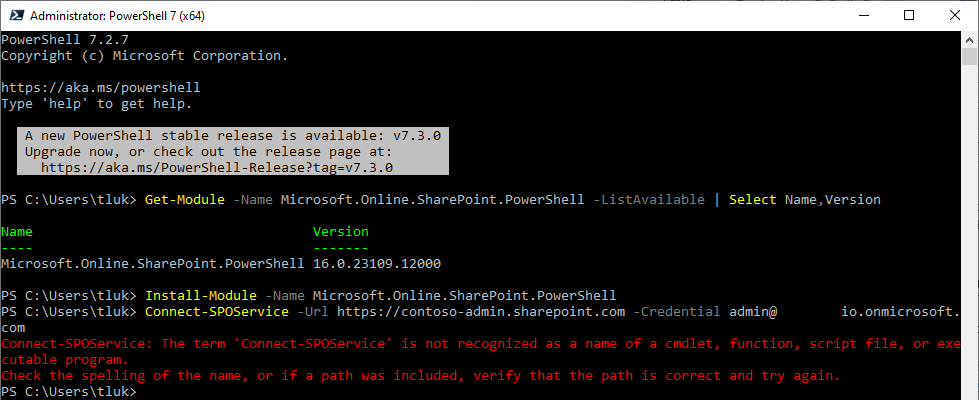

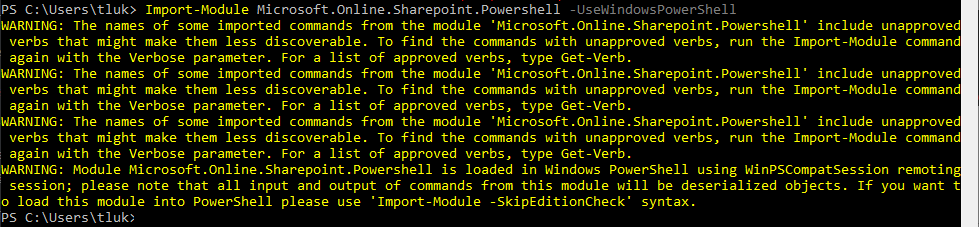

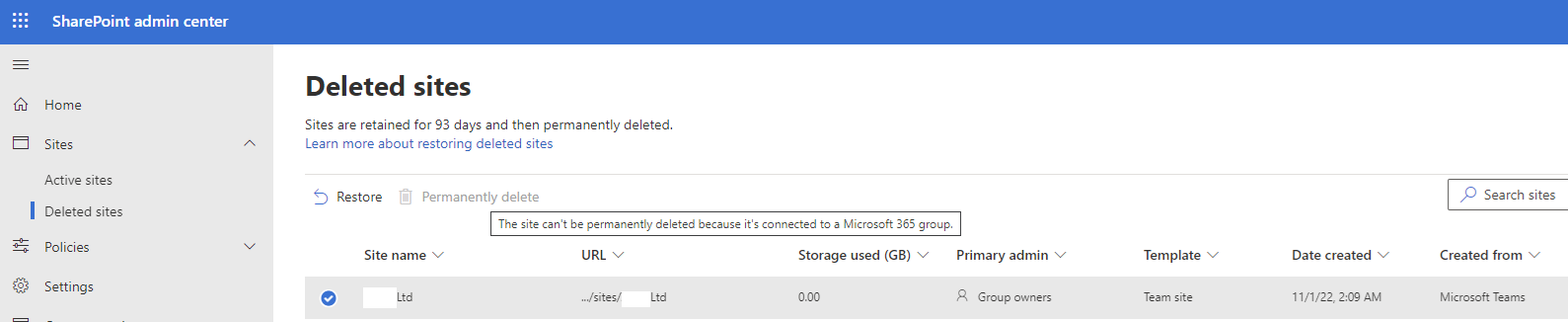


5 Responses
Nice Blog…Waiting for the Next Update…
smtp mail services
smtp server provider
Merak123 Slot Online
Merak123 Slot Resmi
Merak123 Slot Gacor
buy SMTP with credit card
buy smtp server with bitcoin
Nice Blog…Waiting for the Next Update…
bulk email server provider
Amazing! I was going round and round with this exact same issue for ages. I knew it was something to do with how my credentials were being passed using VS Code because i could run the script line by line in powershell. I was originally importing-module but with -DisableNameChecking but as soon as i changed it to -UseWindowsPowerShell that resolved it!
Thank you * much appreciated!