I recently had to upgrade a customer’s environment from Citrix XenDesktop 7.1 to 7.6 (the procedure to upgrade Xendesktop 7.1 to 7.5 is the same) and thought I’d document the process so I had something to reference to in case I had to do this again. First off, the documentation I used is from Citrix’s product documentation which can be found here:
XenDesktop 7 upgrade components
https://support.citrix.com/proddocs/topic/xendesktop-71/cds-xd-upgrade-xd7-to-7-1.html
The environment I had to upgrade contained the following components:
- 2 x StoreFront Servers
- 2 x Delivery Controllers (Director installed on the same server)
- Single SQL server (non clustered)
- Single server used for Citrix licensing
Note that this environment publishes applications only and does not have any VDIs.
The upgrade steps for the environment I was working with are as follows:
- Upgrade the licensing server
- Backup the Delivery Controller databases
- Upgrade the StoreFront servers
- Upgrade VDA agents on application servers
- Upgrade Delivery Controller servers
- Apply Citrix database updates
- Upgrade Machine Catalogs
- Upgrade Desktop Catalogs
Upgrade Licensing Server
The 11.11.1 build 13012 licensing server in the environment did not support XenDesktop 7.6 so the first item I had to do was upgrade the existing licensing server. The good news is that if you forget to do this step, you will get a warning as you attempt to upgrade the delivery controllers.
The Citrix licensing server version I am upgrading to will be 11.12.1(3):
Proceed with the download and run the install on the licensing server which will automatically perform an upgrade:
Note the upgraded version of the licensing server 11.12.1 build 14008:
Backup Delivery Controller Databases
The next step is backup the Citrix Delivery Controller databases on the SQL server and while I won’t go into the details, I will include the following two screenshots:
Upgrade StoreFront Servers
Choose one of the StoreFront servers in the cluster and run the executable for version 2.6 (what we’re upgrading to):
I’m not really sure why the wizard would indicate IIS needs to be installed but I’m assuming it’s because I’m upgrading from version 2.1.0.17 which may have a subcomponent missing:
I’ve noticed that one of the upgrades failed during the upgrade so if it does for you, try stopping the StoreFront services and re-run the upgrade:
Note that You’ll notice the following message in the Citrix StoreFront console after the first server is updated:
Repeat the same procedure on the second StoreFront server and check the Citrix StoreFront console to ensure that the above message is no longer present.
Upgrade the VDA Agents on the Application Servers
Log onto the application servers, run the XenDesktop 7.6 setup and select Virtual Delivery Agent for Windows OS:
Proceed through the wizard:
Upgrade the Delivery Controllers
Since there are two Delivery Controllers in the environment, we’re going to first upgrade one of them (do not upgrade 2 concurrently).
Launch the XenDesktop 7.6 setup and select Studio and Server Components:
Note that if we did not upgrade the license server, we’ll be prompted here:
Continue with the upgrade wizard:
Note that Director role will also be upgraded during this process because it is installed onto the same server as the delivery controller:
The upgrade wizard may prompt for a restart in order to complete:
A restart of the server will allow the wizard to complete the install:
Check the Launch Studio checkbox and click Finish:
Once the Citrix Studio launches, you will see the following 2 options:
- Start the automatic Site upgrade
- Manually upgrade this site
Unless there is a reason why you need to manually upgrade the components (i.e. lack of permissions), I would suggest to go with the automatic upgrade. Selecting the Start the automatic Site upgrade will display a prompt to remind you to backup the delivery controller database:
Continuing the upgrade will begin the process:
The following prompt will be displayed when the upgrade is complete:
With the first delivery controller upgraded, you will see the following message in the console:
Upgrade remaining Delivery Controllers
Proceed to upgrade the remaining delivery controller:
Once the second delivery controller has been upgraded, the following message will be displayed in the Citrix Studio:
Register upgraded Delivery Controllers
Clicking on the message above will perform the configuration:
Once the configuration is complete, the Citrix Studio console should display the following:
Upgrade Machine Catalogs
With the delivery controllers upgrade, the next step is to go ahead and upgrade the existing Machine Catalogs in the environment. Click on the Machine Catalogs node in Citrix Studio then click on Upgrade Catalog under the Application Servers list:
Note that you will receive a warning message if you have not upgraded all of the application servers’s VDA agent in the Machine Catalog you are upgrading:
1 machines have VDA version 7.1 or earlier and are running on Windows 2008 R2 SP2
With all of the VDA agents upgraded, you should receive the following message:
Catalog Application Servers is suitable for upgrade!
All 2 machines associated with Catalog Application Servers are suitable for upgrade
Once successfully upgraded, the Upgrade Catalog option should no longer be available but a the new option Undo Upgrade Catalog is now available:
Upgrade Delivery Groups
Repeat the same procedure as upgrading the Machine Catalogs for the Delivery Groups:
As with the Machine Catalogs upgrade, the Upgrade Delivery Group option should no longer be available but a Undo Upgrade Delivery Group option will now be present:

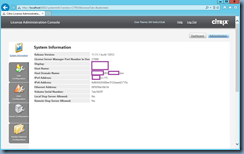
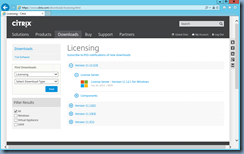
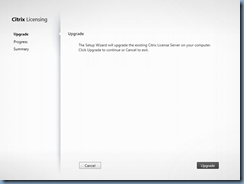
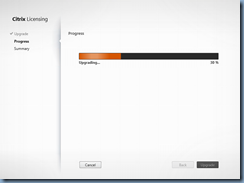
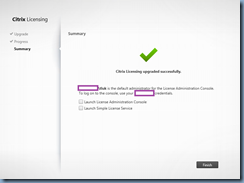
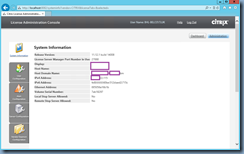
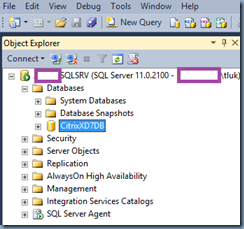
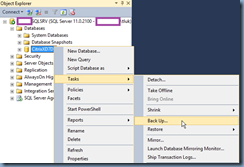
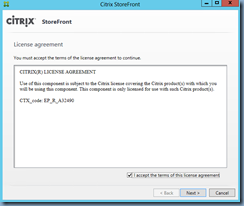
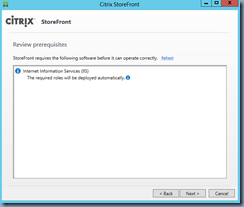
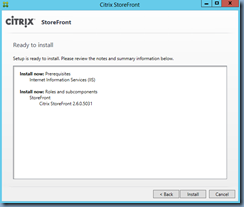
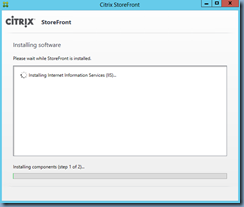
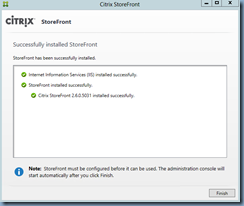
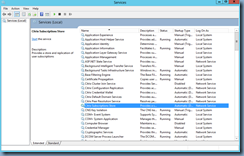
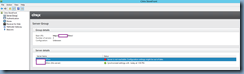
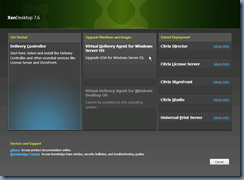
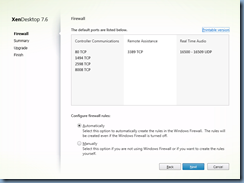
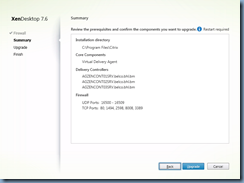
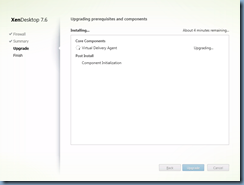
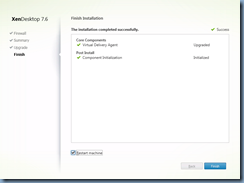
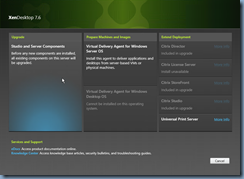

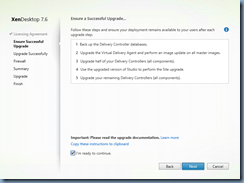
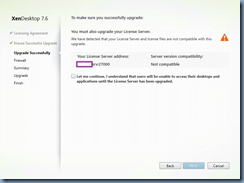
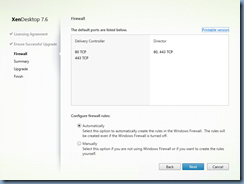
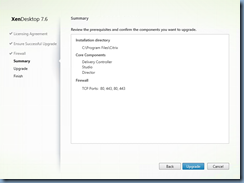
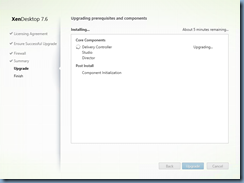
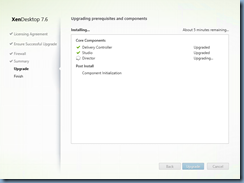
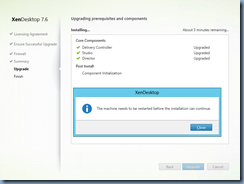
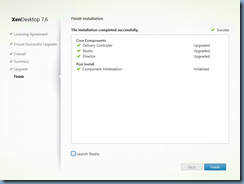
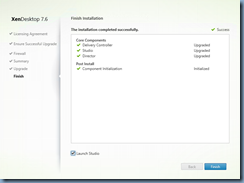
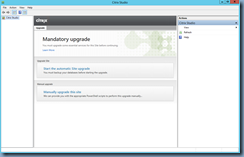
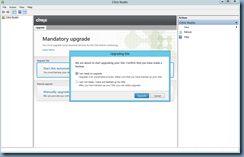
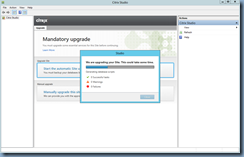
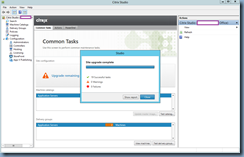
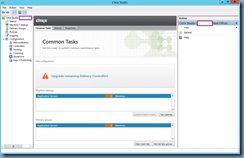
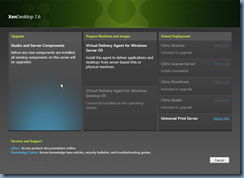
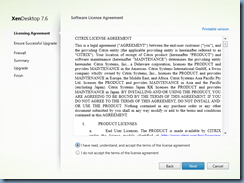
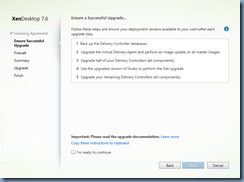
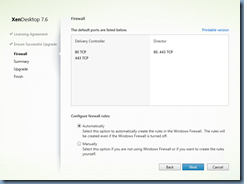
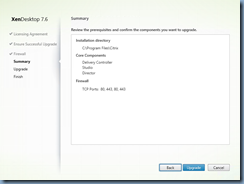
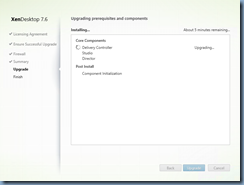
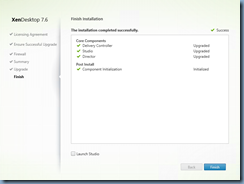
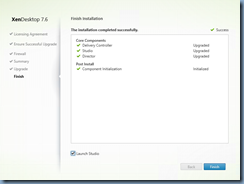
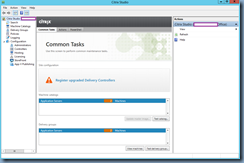
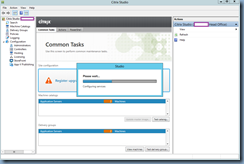
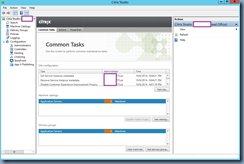
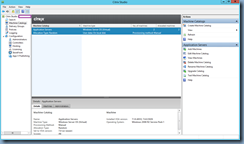
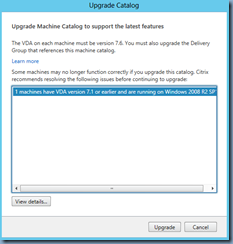
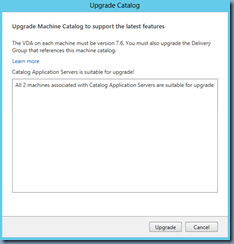
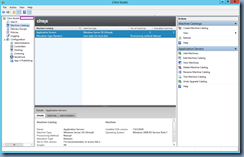
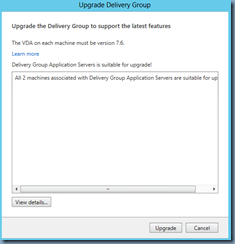
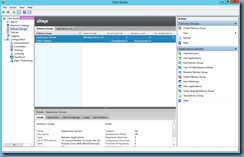


12 Responses
Hi,
We have a similar environment and our Citrix integrator just quoted us $15k (56 hours of work) to upgrade from 7.1 to 7.6.
2 x NetScaler VPX
2 x SQL
2 x StoreFront
2 x PVS
2 x DDC
5 x VDA in total.
Are they taking the piss or it is reasonable?
It's difficult to say because the upgrade demonstrated here took me about a day and a half because I ran into quite a few problems with the 1 of the StoreFront servers. Note that running the install doesn't appear to take much time but getting all the items prepared adds to the effort (i.e. downloading ISOs, backing up databases, possibly documenting the environment for a rollback, redundancy testing). I just upgraded another environment today from 7.5 to 7.6 with a lot less servers and it took me a full day because an application server went completely sideways after a simple VDA 7.5 to 7.6 upgrade.
To cut the story short, if I had to quote you a fix cost project to upgrade your environment with all the servers you listed, I would probably quote you 40 hours as well. What I typically do for engagements where I end up finishing early is to use the extra hours and do something else for the client which could be training, health checks, etc. Hope that helps.
Thank you Luk for this details steps. I'm about to do an upgrade from 7.5 to 7.6 and by reading your blog instructions it is giving me some confidence to go about getting this done.
Thanks again.
KD
Thanks a lot. I am new to SharePoint and your post just really solved my issues !!!
Hi,
Can you run VDA agent 7.6 with a 7.1 Delivery controller?
Shaun
Shaun
Yes you can run in mixed VDA mode however you won't have access to the new 7.6 features. https://support.citrix.com/proddocs/topic/xenapp-xendesktop-76/xad-upgrade.html#xad-upgrade__mixed-vda
Have you tried an upgrade from 7.1 to 7.6 with a SQL Mirror hosting the DB's. There seems to be some concerns from Citrix about doing the upgrade through the GUI. They have recommended that we do a manual upgrade using the generated scripts because we are using a SQL Mirror
I strongly recommand run StoreFront installation file as an administrator.
Xdrop
Thank you. This was very helpful! I did have to run installs as administrator but that is not a big deal.
Hi,
Please provide the sequence order to upgrade the citrix components (xendesktop 7.1 to 7.6)
I have prepared the upgrade order as mentioned below.
1. License server and director
2.Controller
3.PVS
4.Storefront
5.Netscaler
6.insight center
Can anyone share the step by step guidlines to upgrade the XenDesktop 7.1 to XenDesktop 7.7 in Parallel & Move all VDI, Machine Catalogs, Delivery Groups, Policies to new 7.7 environment.
Hi,
I like your blog, A completely read your blog. This blog for very helpful information thanks for sharing. Suggest to Xenapp sessions and applications can be accessed by client devices using a software client called Citrix Receiver.
xendesktop
Thank You