I had the opportunity of integrating Unified Messaging with Polycom SoundPoint IP 335 series phones through an NET VX1200 gateway for an ongoing project over the past month and thought it was worth writing a blog post about what we needed to do to get the SIP phones to redirect unanswered calls to the user’s voice mailbox hosted on Exchange Unified Messaging.
There are actually 2 ways to do this with the setup we had and they were:
- Use NET’s scripts on the VX1200 to pull the call back and redirect it to Exchange UM after a certain number of rings.
- Use the phone’s settings to send the call to Exchange UM after a certain amount of time.
We made an attempt with the NET engineer to try and configure it with the gateway but had some issues and since we were pressed for time to get the phones going, we opted for #2, which was through the Polycom phones.
The setup’s actually quite simply but I thought it’s worth while to blog this as we all know how we tend to forget what we did after a few months of not doing any configuration in the environment. What we’ll need is to identify the following:
User’s extension – This is the extension that you’ll be assigning to the user in Exchange UM:
Determine the delay in forwarding the call to voicemail – Within the Polycom SoundPoint IP 335’s configuration, this value is named: No Answer Timeout
Determine the extension for Exchange UM’s subscriber access – You can find this in the Exchange Management Console under: Microsoft Exchange –> Organization Configuration –> Unified Messaging –> UM Dial Plans –> <The Dialplan the user is in> –> Subscriber Access –> Associated Subscriber Access Numbers:
The IP address of the Polycom SoundPoint IP 335 phone – You can find this after you’ve plugged in the SIP phone into your network and once it has successfully gotten a DHCP lease or static IP if you’ve configured it as such.
Step 1 – Log into the phone’s web interface
Log into the phone’s web interface with your preferred browser.
Note: It took us awhile to figure out what the default login was for the Polycom SoundPoint IP 335 phones but in case anyone is looking for this, it’s actually:
Username: Polycom
Password: 456
Step 2 – Configure the proper line
Fill in the appropriate fields:
Display name: We named this field 2905 but it doesn’t really matter what you put in as it’s just information that identifies the user.
Address: We filled in the user’s extension for this field and I believe it’s important to do this with the type of configuration we had with the gateway.
Auth User ID: This should be the user name you’ve configured for user on the gateway. In our case, we simply configured the user ID and password on the gateway to be the user’s extension.
Auth Password: Fill in the password you configured on the gateway.
Label: We named this field 2905 but it doesn’t really matter what you put in as it’s just the label on the LCD screen of the phone.
Address: This should be the address of the gateway.
Port: This should be the port that’s configured on the gateway to accept the connection.
Transport: This depends on your gateway setup and because the NET VX1200 was configured for UDP, we set this configuration to UDPonly.
You can leave the Server 2 fields blank if you’ve only got a single gateway setup.
The Call Diversion and Message Center section is where we configure specific parameters for sending unanswered calls to voicemail as the previous settings were required to allow the phone to register with the gateway as a SIP phone.
Disabled On Shared: It’s up to you as to whether you want this enabled even if it was a shared phone.
Diversion Contact: This should be the extension of the user that will get forwarded to Exchange UM. Whether you need to put a + or not in here will depend on the translation rules on the gateway.
On Specific Caller: We left it as the default which was Enabled.
Forward All: We left it as the default which was Enabled.
On Busy: We left it as the default which was Enabled.
Busy Contact: We didn’t have this setting in when I took this screenshot but I later filled it out with the Exchange UM’s Subscriber Access extension so calls will get directed to voicemail if the user chooses to hit the “ignore” button when a call comes in. Otherwise, if the user chooses to ignore the call, the calling party will hear a fast busy signal.
On No Answer: This should be enabled.
No Answer Timeout: I never figured out whether this was in seconds or rings but we thought 10 was a good value for the duration between connecting the call and going to voicemail.
No Answer Contact: Put in the Exchange UM’s subscriber access extension in there.
Do Not Disturb Contact: We didn’t have this setting in when I took this screenshot but I later filled it out with the Exchange UM’s Subscriber Access extension so but I would suggest doing the same as we did for the Busy Contact.
Subscriber: Fill in the user’s extension in this field.
Callback Mode: Registration should be set for this field.
Callback Contact: The Exchange UM’s subscriber access number should be entered here.
The phone’s web configuration interface also had a SIP section but we found that it didn’t matter what we had in there or whether it was filled in.
Hope this helps anyone out there that may be doing a similar deployment.


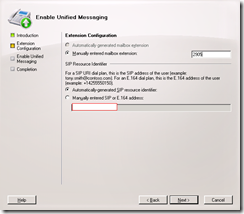
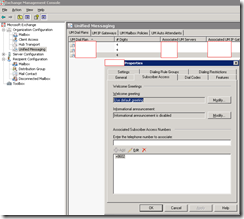
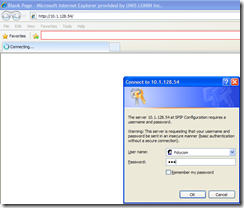
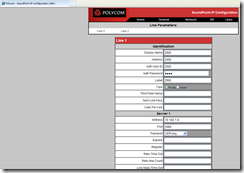
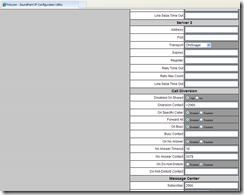
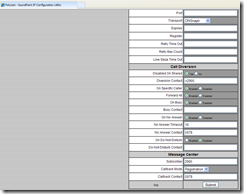
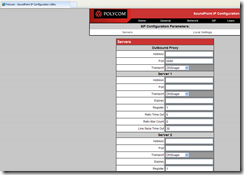
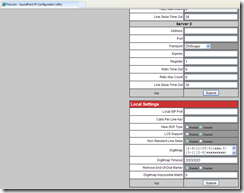


One Response
Polycom IP 6000 PoE and Polycom IP 6000 AC , both are advance IP conference phone but i need information what is the difference between these product in terms of features , price etc .