Problem
You attempt to create a new SQL Server 2019 Availability Group after configuring a Windows Failover Cluster:
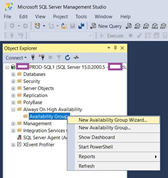
… but the following error is presented:
TITLE: Microsoft SQL Server Management Studio
——————————
The local node is not part of quorum and is therefore unable to process this operation. This may be due to one of the following reasons:
• The local node is not able to communicate with the WSFC cluster.
• No quorum set across the WSFC cluster.
For more information on recovering from quorum loss, refer to SQL Server Books Online.
(Microsoft.SqlServer.Management.HadrTasks)
—————————–
BUTTONS:
OK
——————————
Clicking on the Show details button displays the following:
===================================
The local node is not part of quorum and is therefore unable to process this operation. This may be due to one of the following reasons:
• The local node is not able to communicate with the WSFC cluster.
• No quorum set across the WSFC cluster.
For more information on recovering from quorum loss, refer to SQL Server Books Online.
(Microsoft.SqlServer.Management.HadrTasks)
——————————
Program Location:
at Microsoft.SqlServer.Management.Hadr.CreateAvailabilityGroupWizardController.CreateDataModel()
at Microsoft.SqlServer.Management.Hadr.CreateAvailabilityGroupWizardController.Initialize()
at Microsoft.SqlServer.Management.TaskForms.SqlWizardController.Microsoft.SqlServer.Management.TaskForms.ISqlWizardController.Initialize(ISqlWizardManager wizardManager)
at Microsoft.SqlServer.Management.TaskForms.SqlWizardManager.LoadWizardController()
at Microsoft.SqlServer.Management.TaskForms.SqlWizardManager.Initialize(String moniker, IContext context, ISqlWizardInfo wizardInfo)
at Microsoft.SqlServer.Management.ActionHandlers.ShowWizardActionHandler.RunTaskForm(IContext context)
at Microsoft.SqlServer.Management.ActionHandlers.DialogBasedActionHandler.RunTaskFormThread(Object contextObject)
Solution
One of the common cause of this error is if the Enable Always On Availability Groups configuration for the SQL Server Services was turned on before you have installed and configured the Windows Failover Cluster:
If this is the case, simply disable the Enable Always On Availability Group option, restart the SQL Server Services, re-enable the option, and then restart the service:
The New Availability Group should now launch and allow you to create the Always On Availability Group:
The New Availability Group should now launch and allow you to create the Always On Availability Group:

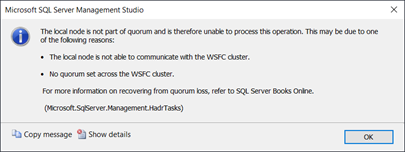
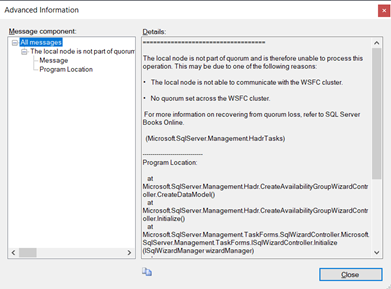

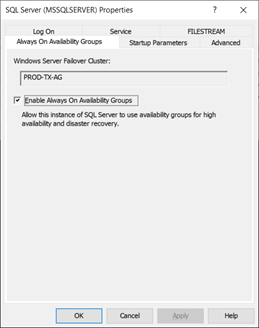
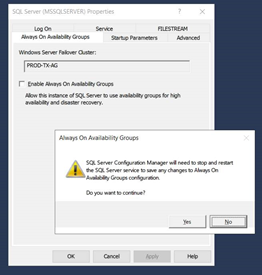
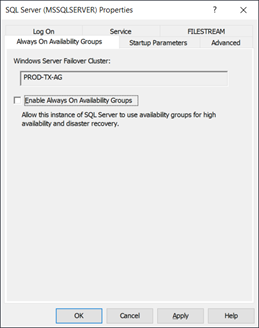
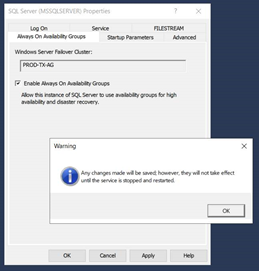
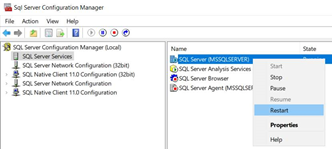
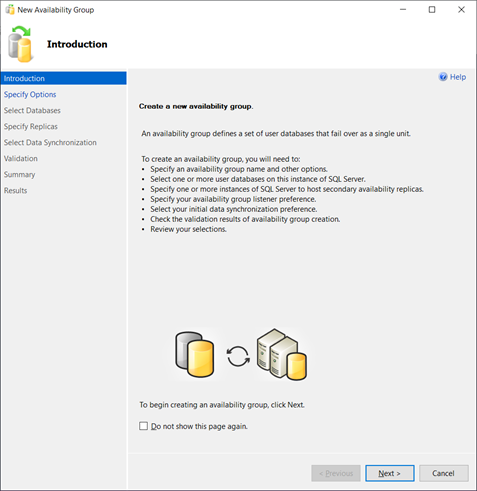

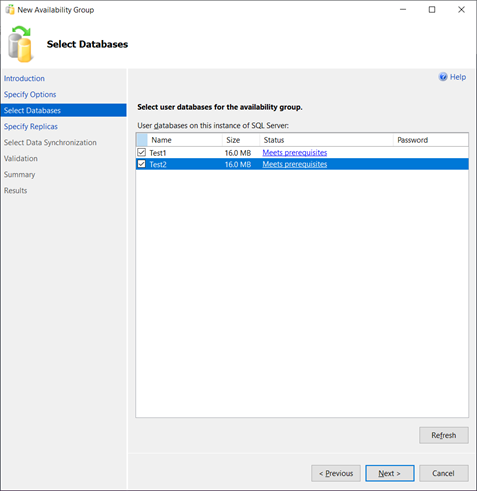


6 Responses
Thanks for the tip! Solved it!
We had a similar issue occurred followed your steps and working fine..
Great tip! Thank you.
Really Great tip, Thanks!
You saved me a great deal of time, thanks for documenting this.
Thank you! This problem occurred to me and I had already exhausted options to solve it.