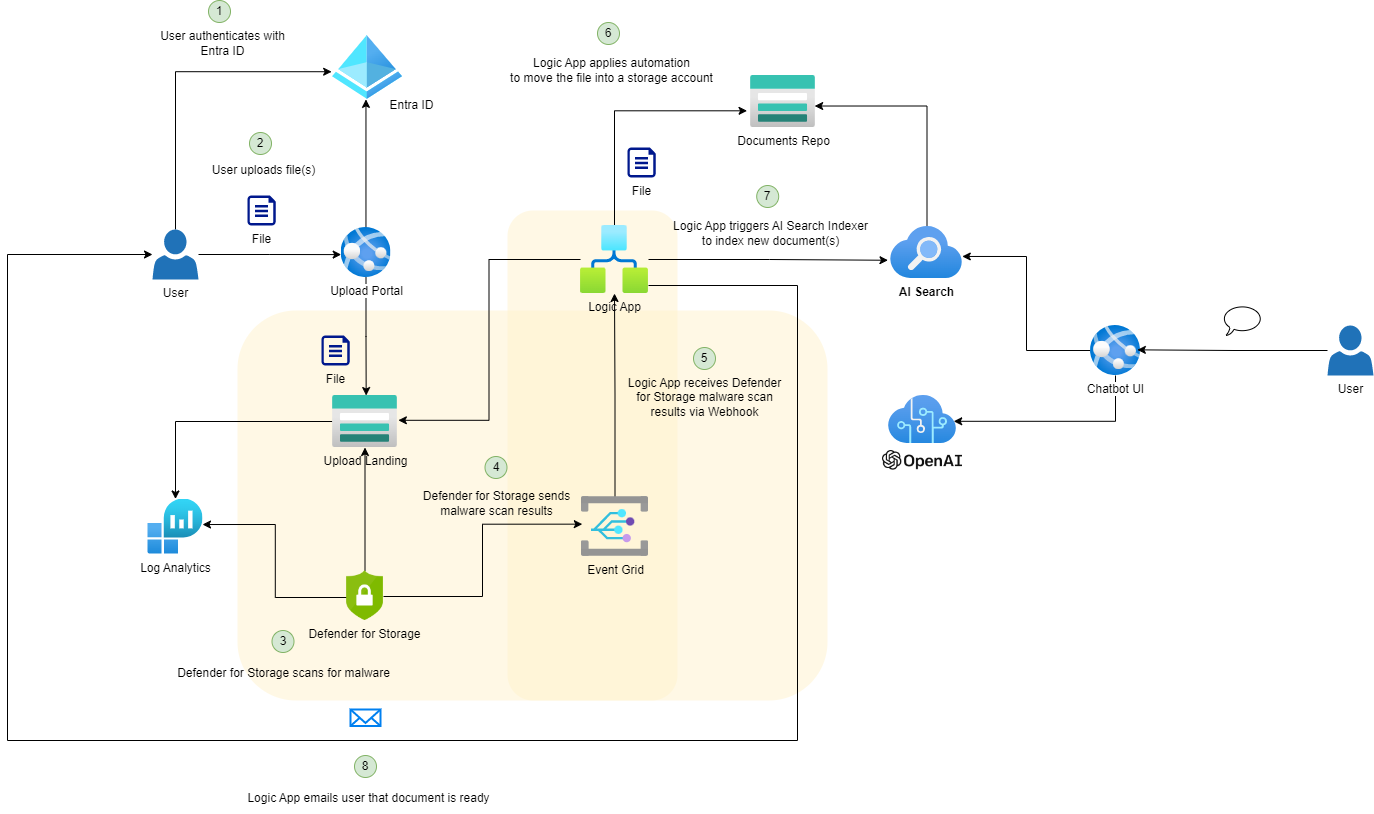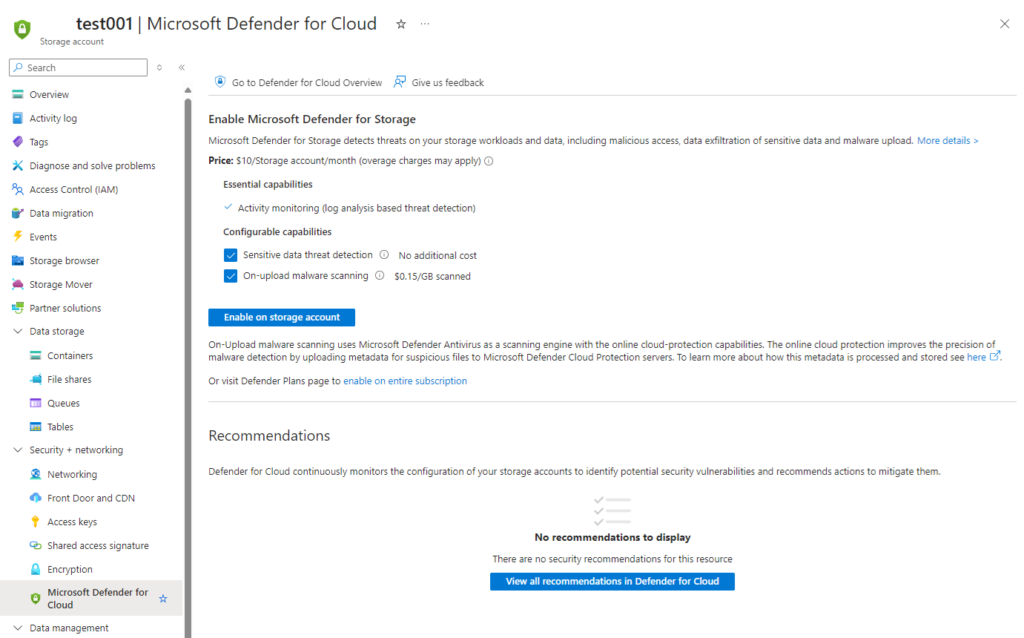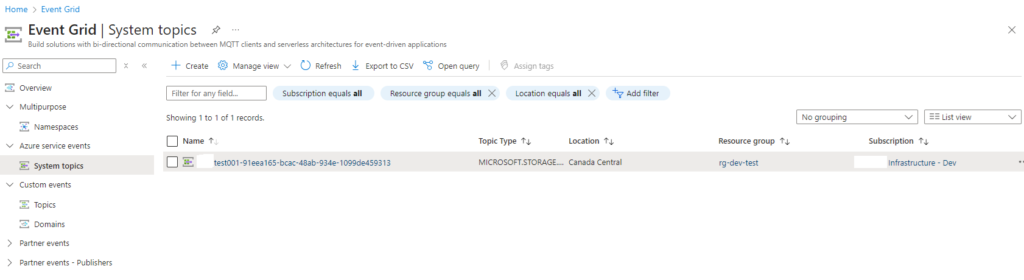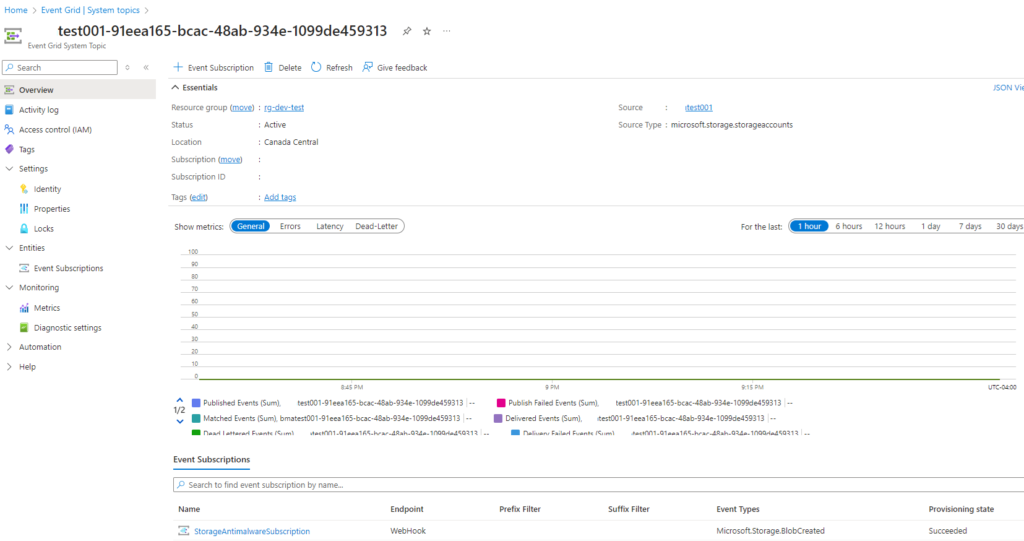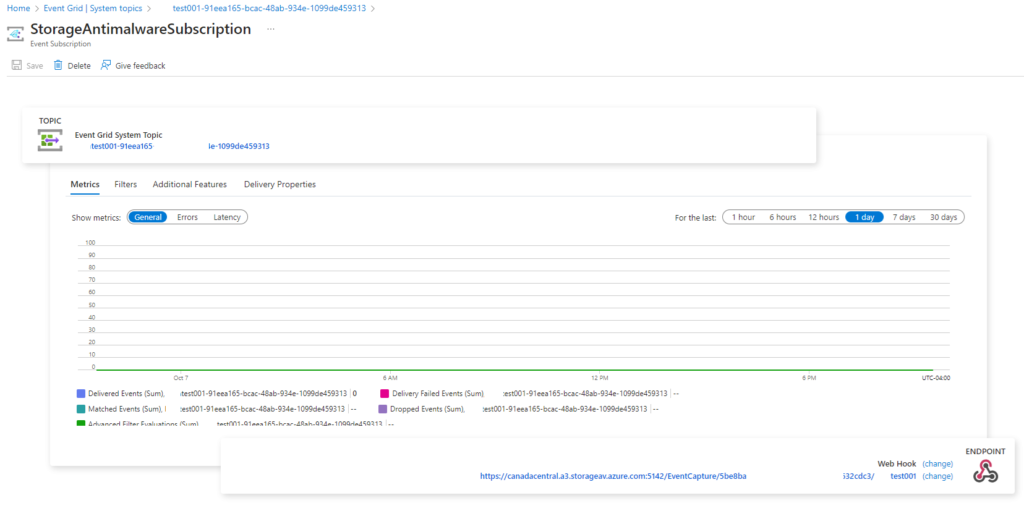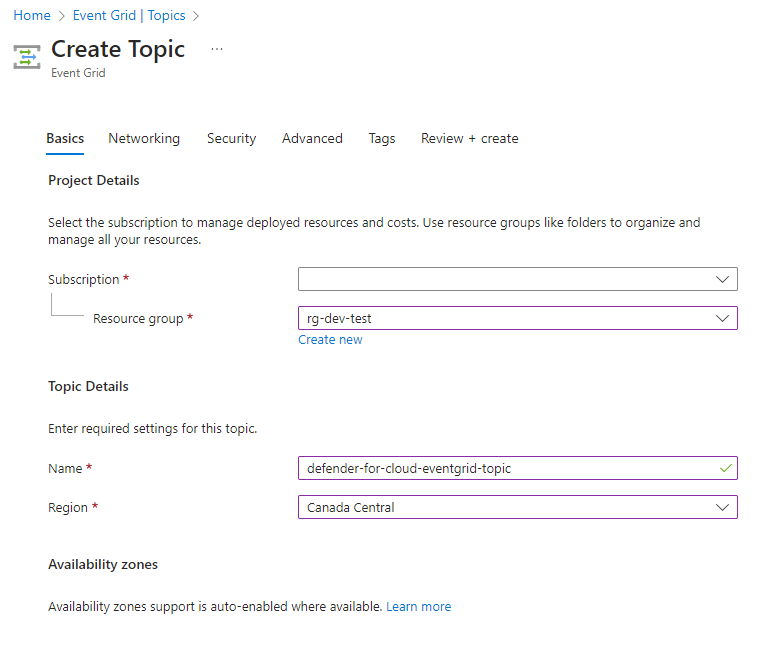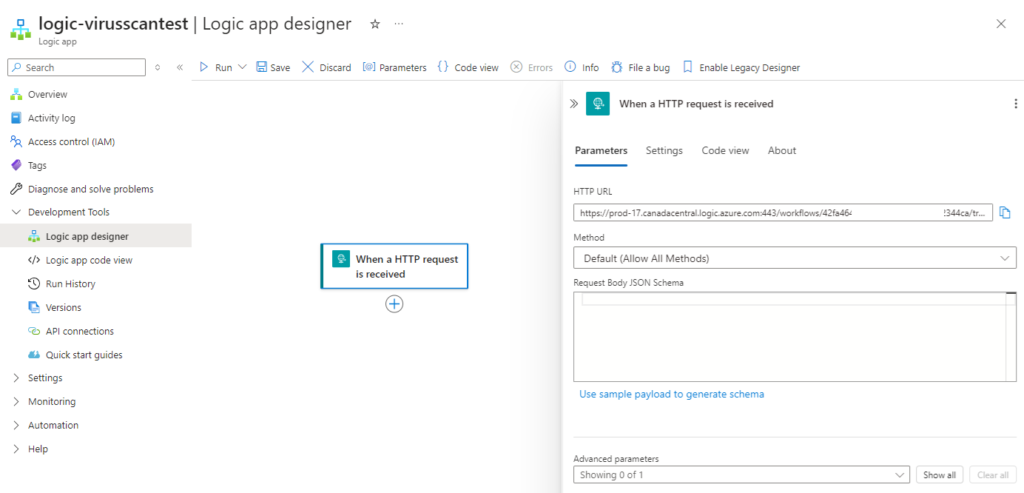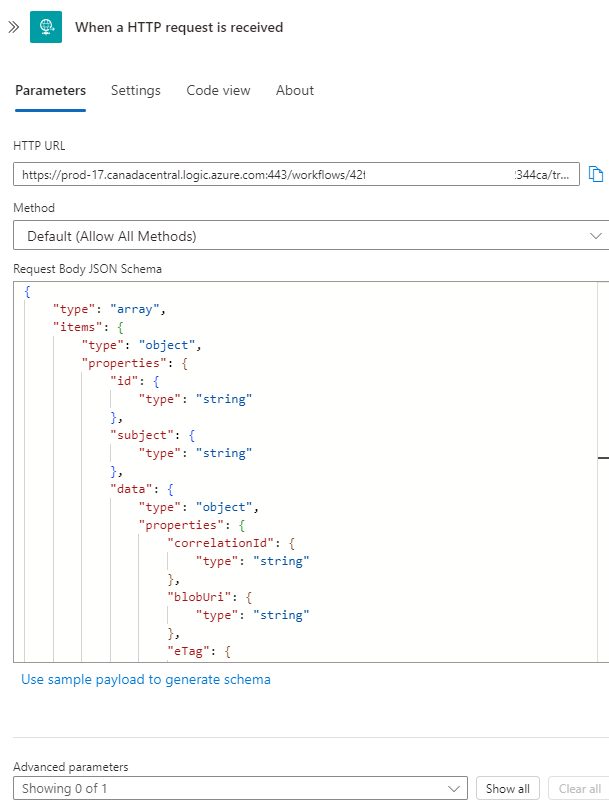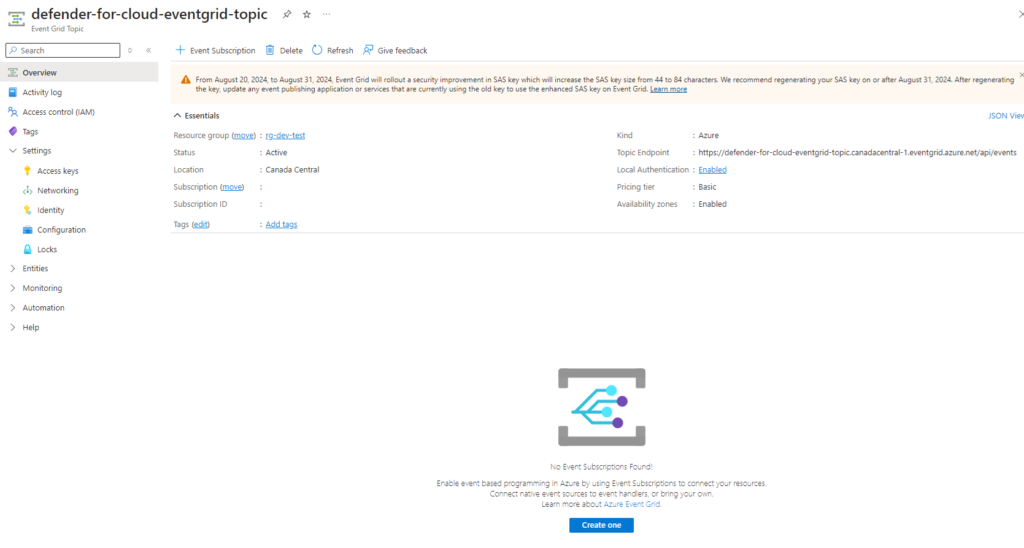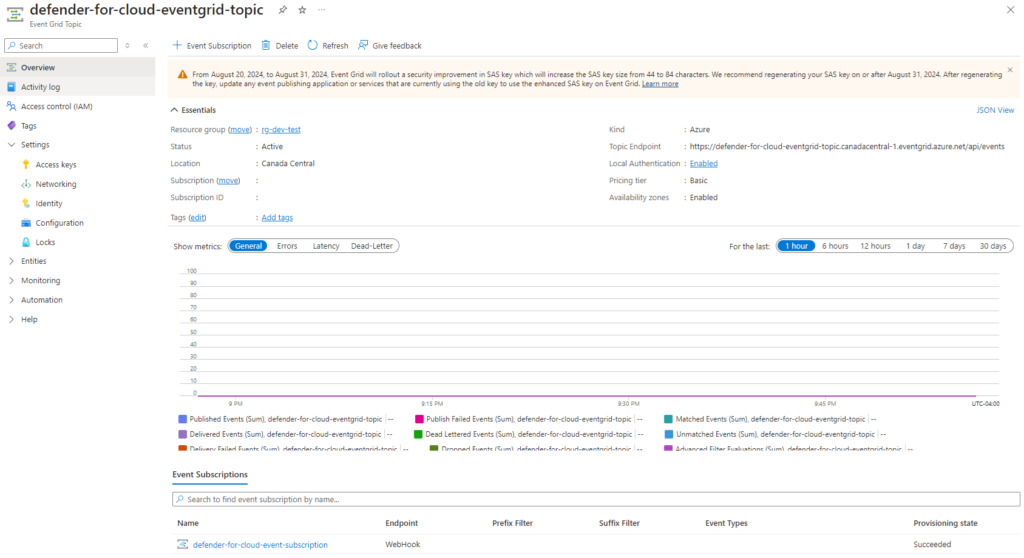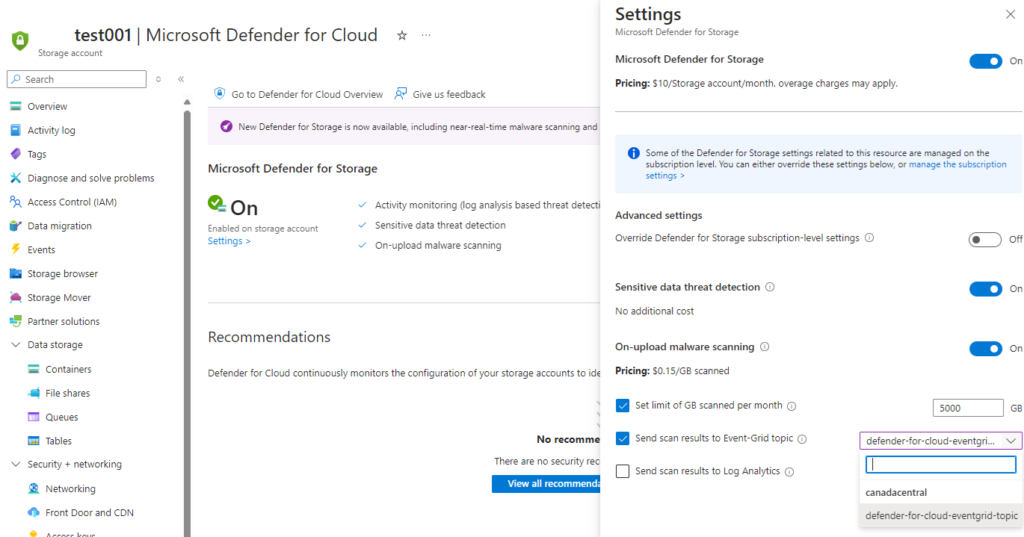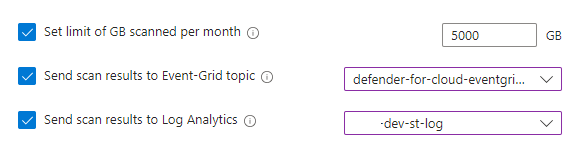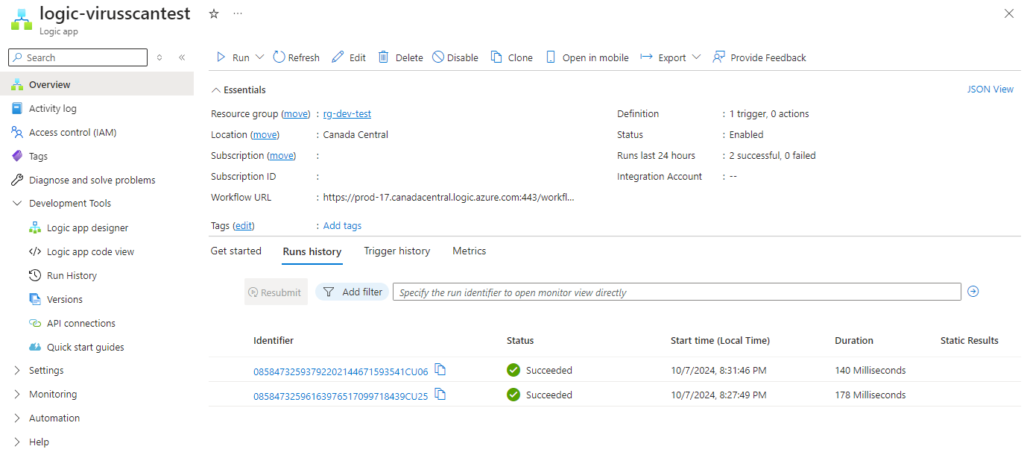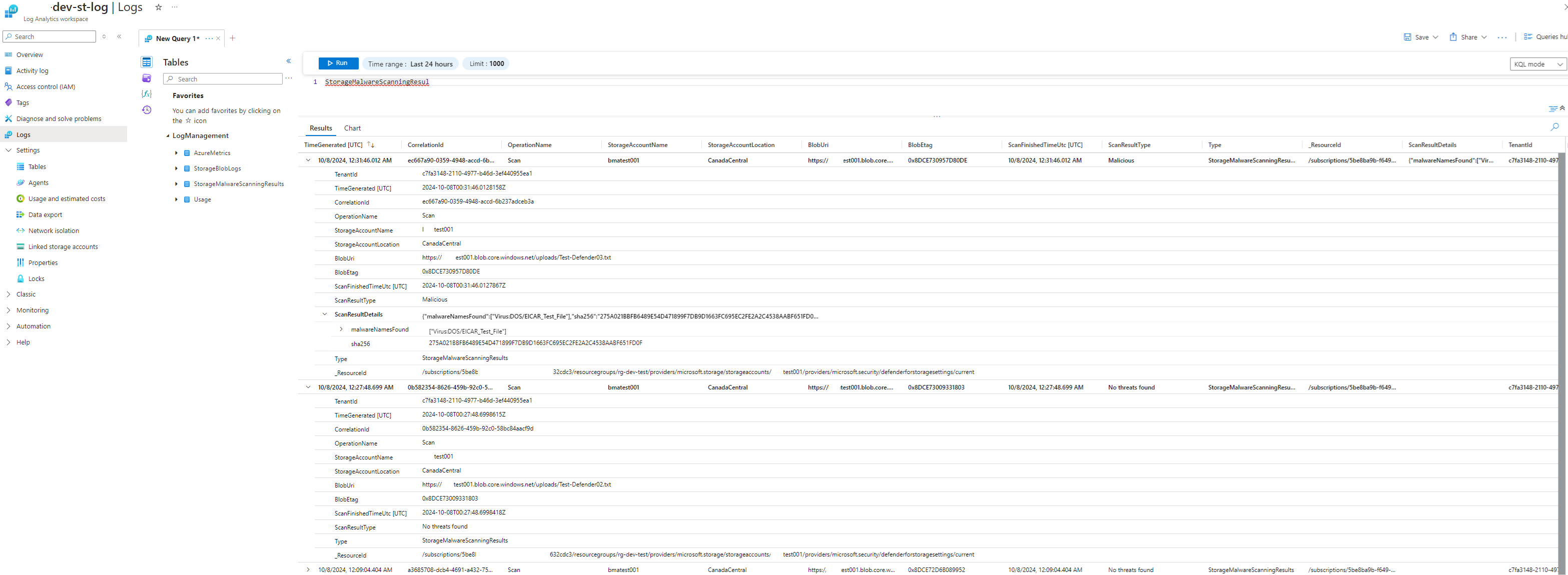As a continuation to my previous post:
Creating a web application with .NET Core for uploading files into an Azure Storage Account
https://blog.terenceluk.com/creating-a-web-application-with-net-core-for-uploading-files-into-an-azure-storage-account/
This post serves to demonstrate the next step for the flow of events as shown in the diagram with the focus highlighted in yellow:
If virus/malware scanning was not a requirement then we can simply use an Event Grid to publish file uploads from storage account events but for this design, I would like to have Defender for Storage scan for malware and use the results from the scan to trigger the next series of events. Defender for Storage has come a long way since it was first release and the features have matured quite a bit. The documentation for malware scanning can be found here: https://learn.microsoft.com/en-us/azure/defender-for-cloud/defender-for-storage-malware-scan
Step #1 – Turn on Defender for Storage
Let’s begin by enabling Defender for Storage for the test account:
Once Defender for Storage is enabled, you will find a new System topic created with the storage name followed by a unique [I assume] GUID.
The System topic will have an Event Subscription created that subscribes to a webhook for the Defender for Storage malware scanning events:
Step #2 – Configure Event Grid Topic to subscribe to Defender for Storage
With Defender for Storage turned on, we can now create an Event Grid topic for scan results to send to:
Step #3 – Configure Logic App to receive Event Grid Topic subscription trigger
Before we proceed to create a subscription in the Event Grid Topic we created, we’ll need to create the Logic App so we can retrieve the webhook URL. Create a new Logic App, add the trigger When a HTTP request is received, then save the Logic App to get a HTTP URL (this won’t be displayed until the Logic App is saved):
Now open the trigger and use the Use sample payload to generate schema to generate a schema by pasting the following sample JSON payload:
[
{
“id”: “ec667a90-0000-4948-accd-6b237adceb3a”,
“subject”: “storageAccounts/contosotest001/containers/uploads/blobs/Test-Defender03.txt”,
“data”: {
“correlationId”: “ec667a90-0359-4948-accd-6b237adceb3a”,
“blobUri”: “https://contosotest001.blob.core.windows.net/uploads/Test-Defender03.txt”,
“eTag”: “0x8DCE730957D80DE”,
“scanFinishedTimeUtc”: “2024-10-08T00:31:46.0127867Z”,
“scanResultType”: “Malicious”,
“scanResultDetails”: {
“malwareNamesFound”: [
“Virus:DOS/EICAR_Test_File”
],
“sha256”: “275A021BBFB6489E54D471899F7DB9D1663FC695EC2FE2A2C4538AABF651FD0F”
}
},
“eventType”: “Microsoft.Security.MalwareScanningResult”,
“dataVersion”: “1.0”,
“metadataVersion”: “1”,
“eventTime”: “2024-10-08T00:31:46.0143056Z”,
“topic”: “/subscriptions/5be8ba9b-0000-49d3-000-c0a99632cdc3/resourceGroups/rg-dev-test/providers/Microsoft.EventGrid/topics/test-eventgrid-topic”
}
]
This should generate a schema like the following:
{
“id”: “0b582354-8626-459b-92c0-58bc84aacf9d”,
“subject”: “storageAccounts/contosotest001/containers/uploads/blobs/Test-Defender02.txt”,
“data”: {
“correlationId”: “0b582354-8626-459b-92c0-58bc84aacf9d”,
“blobUri”: “https://contosotest001.blob.core.windows.net/uploads/Test-Defender02.txt”,
“eTag”: “0x8DCE73009331803”,
“scanFinishedTimeUtc”: “2024-10-08T00:27:48.6998418Z”,
“scanResultType”: “No threats found”,
“scanResultDetails”: null
},
“eventType”: “Microsoft.Security.MalwareScanningResult”,
“dataVersion”: “1.0”,
“metadataVersion”: “1”,
“eventTime”: “2024-10-08T00:27:48.7003571Z”,
“topic”: “/subscriptions/5be8ba9b-000-0000-806f-c0a99632cdc3/resourceGroups/rg-dev-test/providers/Microsoft.EventGrid/topics/test-eventgrid-topic”
}
]
{
“id”: “ec667a90-0000-4948-accd-6b237adceb3a”,
“subject”: “storageAccounts/contosotest001/containers/uploads/blobs/Test-Defender03.txt”,
“data”: {
“correlationId”: “ec667a90-0359-4948-accd-6b237adceb3a”,
“blobUri”: “https://contosotest001.blob.core.windows.net/uploads/Test-Defender03.txt”,
“eTag”: “0x8DCE730957D80DE”,
“scanFinishedTimeUtc”: “2024-10-08T00:31:46.0127867Z”,
“scanResultType”: “Malicious”,
“scanResultDetails”: {
“malwareNamesFound”: [
“Virus:DOS/EICAR_Test_File”
],
“sha256”: “275A021BBFB6489E54D471899F7DB9D1663FC695EC2FE2A2C4538AABF651FD0F”
}
},
“eventType”: “Microsoft.Security.MalwareScanningResult”,
“dataVersion”: “1.0”,
“metadataVersion”: “1”,
“eventTime”: “2024-10-08T00:31:46.0143056Z”,
“topic”: “/subscriptions/5be8ba9b-0000-49d3-000-c0a99632cdc3/resourceGroups/rg-dev-test/providers/Microsoft.EventGrid/topics/test-eventgrid-topic”
}
]