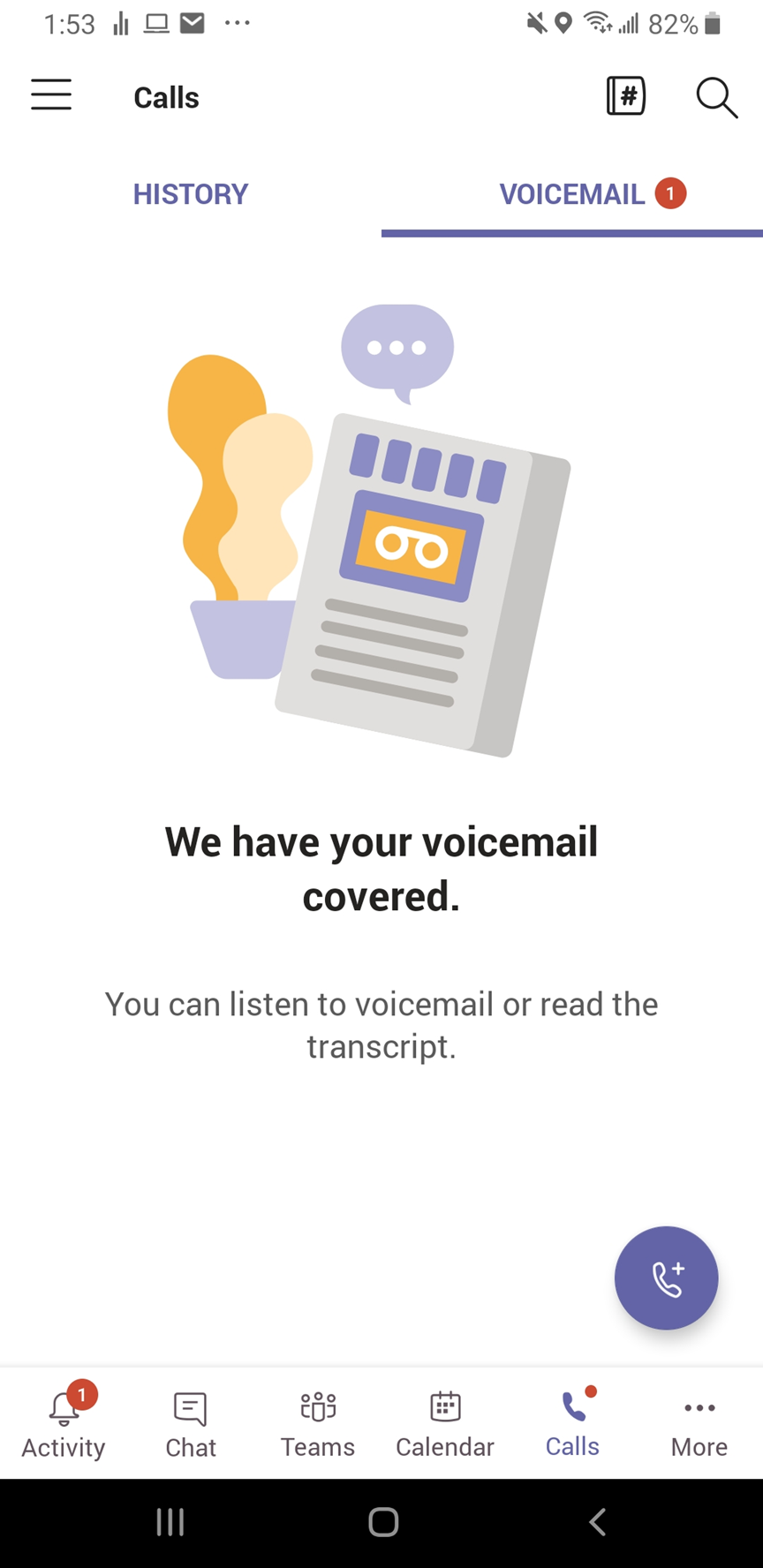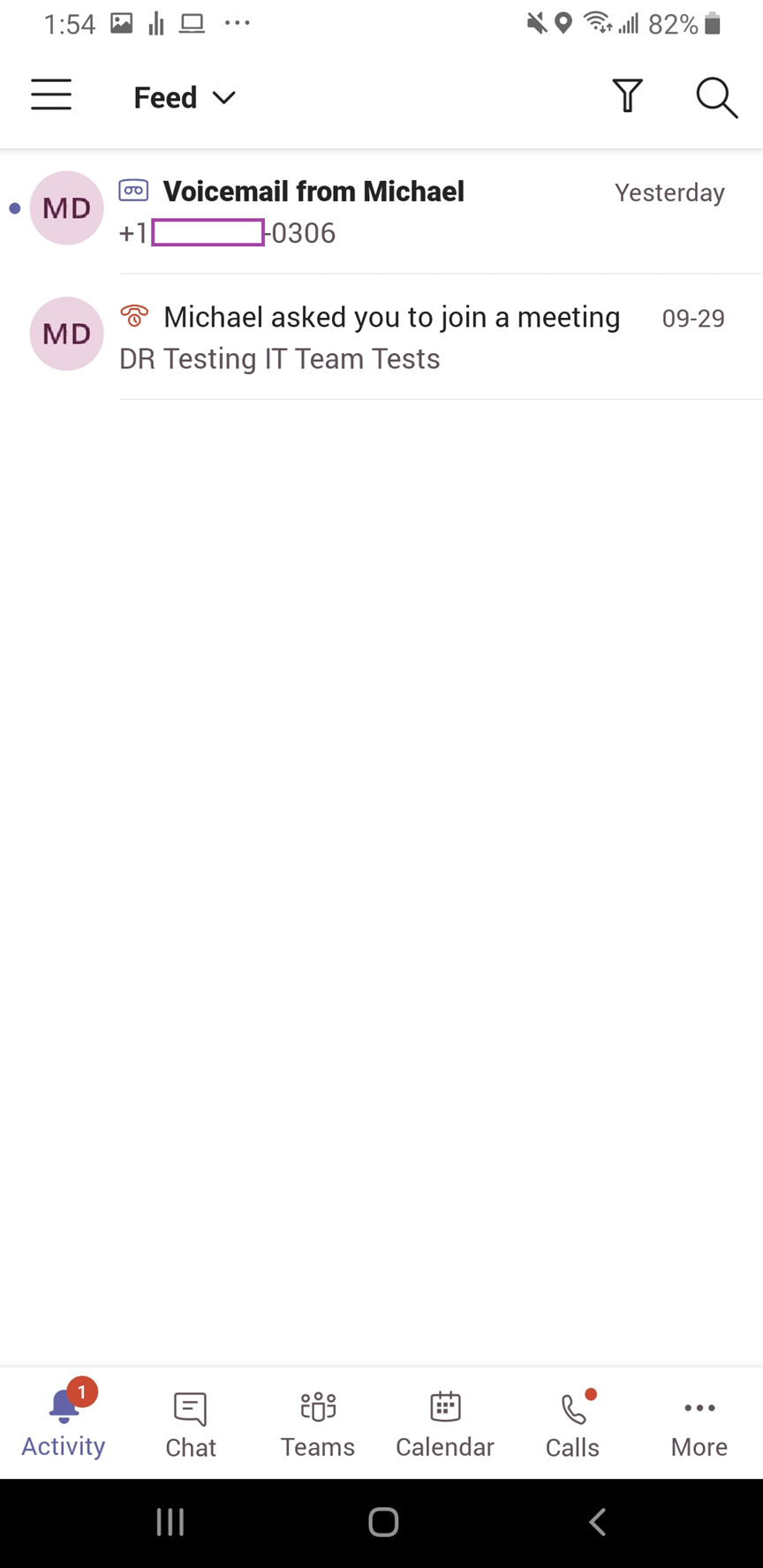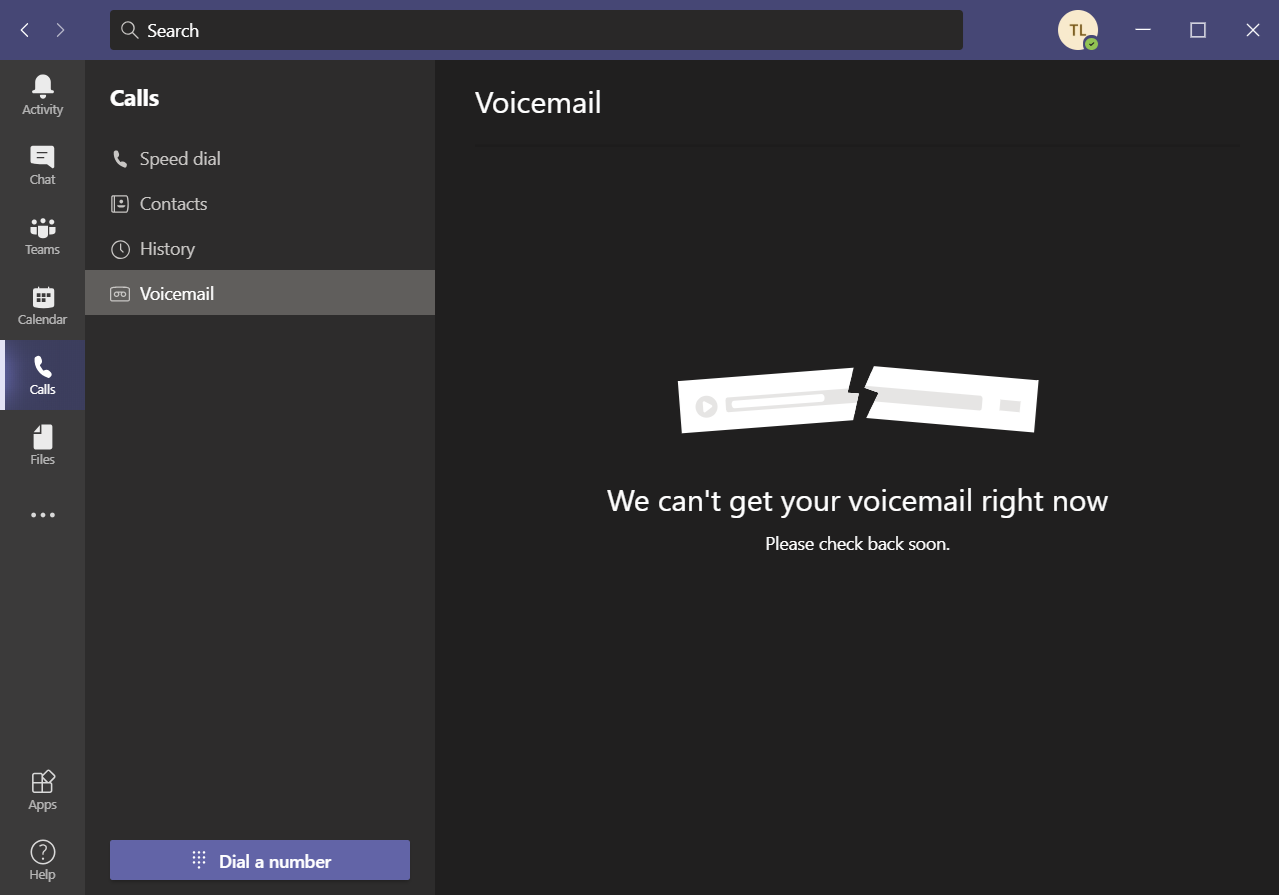Now that working from home has become more popular for organizations during the pandemic, many of the clients I work with have decided to deploy Microsoft Teams’ Direct Routing feature that allows users to receive and make calls out via the PSTN network. A few of the larger organizations I’ve had the opportunity to work with have still kept their messaging on-premise for various reasons and one of the most common complaints I’ve received is the voicemail notification. I still remember researching how it worked for on-premise Exchange Server deployments and found I had to combine several sources to understand what worked and didn’t so this blog post serves as a quick summary of the behavior.
The short story of the type of experience a user with an on-premise Exchange Server mailbox would have when they are enabled for Enterprise Voice in Teams is that voicemail notifications are sent to them via email. The email originates from Office 365 Exchange Online and delivered to the on-premise Exchange server and into the user’s mailbox via SMTP. The only issue I’ve seen where users do not receive this notification is if the organization uses a SPAM service such as Mimecast and it is not configured to allow Office 365 IP addresses for relay and therefore the emails are stuck in the Exchange Online’s queue failing to be delivered.
Users with an on-premise Exchange Server mailbox will see the following message on their smartphones when they receive a voicemail but unable to do anything else within the menu:
We have your voicemail covered.
You can listen to voicemail or read the transcript.
Clicking into the Voicemail menu in the Calls section will display the following:
We can’t get your voicemail right now
Please check back soon.
All of the above are default behaviors of a Teams user with an on-premise Exchange Server mailbox and the only way around this is to migrate them to Exchange Online.
More information about this can be found at the follow Microsoft documentation:
Set up Cloud Voicemail for Exchange Server Mailbox Users
https://docs.microsoft.com/en-ca/microsoftteams/set-up-phone-system-voicemail#set-up-cloud-voicemail-for-exchange-server-mailbox-users
Hope this helps anyone looking for an explanation of what works and what doesn’t when a user isn’t on Exchange Online.