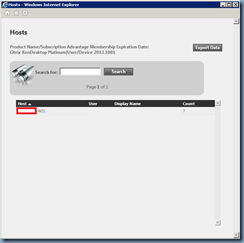Problem
You’ve received your Citrix XenApp 6.5 permanent licenses and attempt to replace the trial licenses in the environment and while you are able to detect / contact the licensing server:
… it’s as if the XenApp server does not detect the licenses thus prompting you with the following error when you continue:
No product licenses found on the license server <license server name>
Please install licenses on the license server and try again, or continue and configure the license server at a later time using a policy.
Solution
This is actually a common bug that intermittently happens with XenApp 6.5. I went through 3 deployments over the past year before I experienced this problem and can’t really determine what triggers it. What needs to be done is to actually proceed with the installation by clicking on the Continue button in the following prompt:
Doing so will bring you to the next screen to select the licensing model. Proceed by selecting the type of licensing you purchased (in this case it is the user/device model) and apply the settings:
Once you’ve applied the correct licensing model you purchased, proceed with launching the Citrix AppCenter then navigate to the Polices node:
Edit the Unfiltered computer policy and configure the following settings:
- License server host name (case sensitive)
- License server port
- XenApp product edition
- XenApp product model
- XML service port
Save the settings, execute a gpupdate /force then execute qfarm /load and you should see an output similar to the following:
Open up the License Administrator Console, expand the Citrix Start-up License|Server node and click on the Hosts link:
From here, you should see a list of hosts similar to the following:
If you have XenDesktop licenses, open up the Citrix XenDesktop Platinum|User/Device node and click on the Hosts link:
You should see a window open with a list similar to the following:
This should forcefully configure the permanent licenses for your XenApp 6.5 farm.

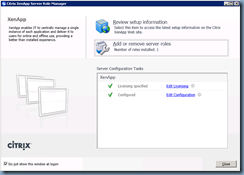
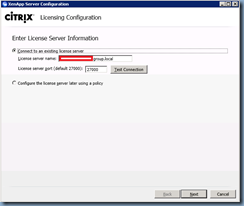
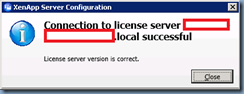
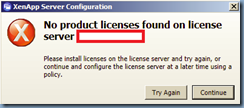
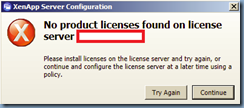
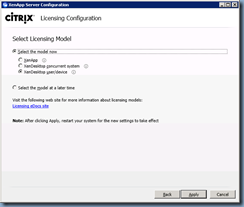
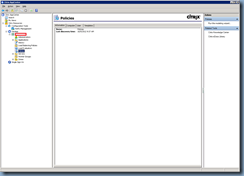
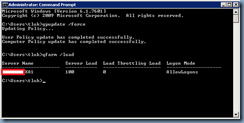
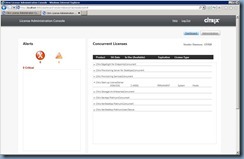
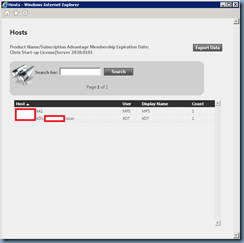
![clip_image002[4] clip_image002[4]](https://lh4.ggpht.com/-Ek8reYFQhkM/UHyzsjSZsRI/AAAAAAAARbw/kx5EMj8wJBg/clip_image002%25255B4%25255D_thumb.jpg?imgmax=800)