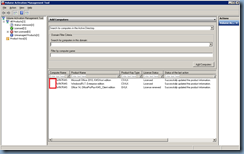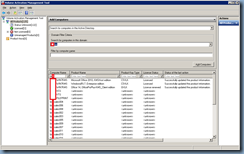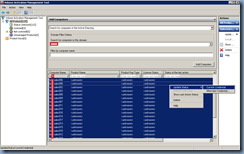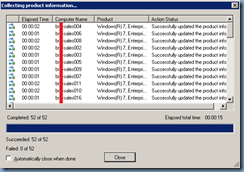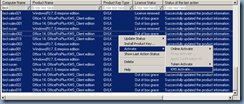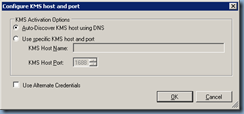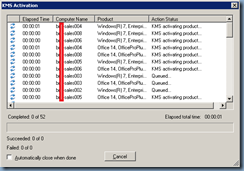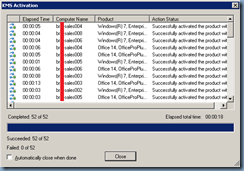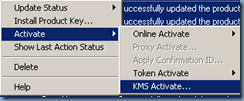I think it’s important to show that as unappealing KMS licensing may seem, Microsoft does provide the Volume Activation Management Tool (VAMT) that allows administrators to activate desktops extremely easy. As much as I would rather not have to use KMS keys, I’m actually grateful this tool exists which is why I’ve decided to write this post demonstrating the process of activating Windows 7 with Office 2010 desktops using this tool.
Log onto your KMS server with the VAMT tool installed:
Once the tool launches, you’ll be presented with the following window:
VAMT allows you the following options to search for computers:
- Manually enter name or IP address
- Search for computers in the Active Directory
- Search for computers in the workgroup
- Search with LDAP query
For the purpose of the example, I’ll be using the Search for computers in the Active Directory option. Once that option is selected, choose or type the appropriate domain you want to search in for the Search for computers in this domain field, click on Add Computers and VAMT will search and list all of the servers and desktops it can find the Active Directory. What’s nice about the lower window is that once the search results are displayed, you can filter and sort them by entering strings underneath the column headers. Notice that I’ve entered the strong “br” under the Computer Name column which automatically filtered out all the computers aside from ones that starts with “br”:
Once you’ve filtered the list of computers to the ones you want to activate, select all of the computers, right click and you’ll see an Update Status option then as you hoover over that action, you will see 2 other options: Current Credentials and Alternate Credential. Which one you should choose will depend on the account you’re logged in as and whether it has permissions to all of the desktops in the list. Since I was logged in as a domain administrator, I choose the Current Credential option:
As soon as you click on the Current Credential option, a new window will pop up that shows the status of the product being updated:
The time it takes for the product information to be collected will (no surprise) depend on how many desktops you have but once the process completes, the window will look something like this:
As shown in the results from updating the license status information (Out of box grace), some of the desktops require their Office 2010 application’s licensed renewed:
To activate the licenses, simply select the ones that need to be activated or select all of them (I get lazy sometimes), right click, select Activate then KMS Activate:
Assuming that you have your DNS set up properly to have the desktops automatically discover your KMS host, leave the options as default and click OK:
The activation will begin:
… and eventually complete:
Review the Action Status tab’s results to ensure that all of the desktops have the status as:
Successfully activated the product with KMS server.
… and there we have it, all the licenses have been activated:
It’s also worth noting that VAMT also allows you to install product keys for situations such as if you have the MAK keys entered during the installation of the Office suite as well as activating Office MAK keys online: