After realizing that I had to dig deep into my notes and search for registry settings on the web that I’ve used multiple times over the years, I thought I’d write a post to serve as something for me to reference in the future when I’m trying to create a Active Directory GPO for the following:
Prevent the corporate security banner from being presented:
Computer Configuration –> Policies –> Windows Settings –>Security Settings –> Local Policies –> Security Options:
- Interactive logon: Message text for users attempting to log on –> Enabled
- Interactive logon: Message title for users attempting to log on –> Enabled
Prevent the annoying IE first launch prompts from being presented:
User Configuration –> Policies –> Administrative Templates –> Windows Components –> Internet Explorer:
- Prevent participation in the Customer Experience Improvement Program –> Enabled
- Prevent running First Run wizard –> Enabled
Prevent the IE Protected Mode banner not enabled from popping up in the browser:
User Configuration –> Preferences –> Windows Settings –> Registry:
- Action –> Create
- Hive –> HKEY_CURRENT_USER
- Key Path –> SoftwareMicrosoftInternet ExplorerMain
- Value name –> NoProtectedModeBanner
- Value type –> REG_DWORD
- Value data –> 1
- Base –> Decimal
Since the latter 2 policies are applied to the user, loopback processing mode is enabled and set to Merge
Computer Configuration –> Policies –> Administrative Templates –> System –> Group Policy:
- Configure user Group Policy loopback processing mode –> Enabled / Merge
——————————————————————————————————————————————————————–
For easy reference, the following is a screenshot of the policy settings:

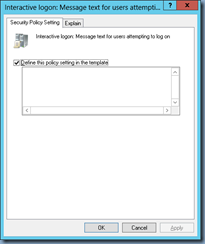
![clip_image001[4] clip_image001[4]](https://lh4.ggpht.com/-l8iVKo1aoYo/UjLyMy1Oh9I/AAAAAAAAeA4/WxbzLXDLu0w/clip_image0014_thumb.png?imgmax=800)
![clip_image001[6] clip_image001[6]](https://lh4.ggpht.com/-tdlUoY2keqw/UjLyOI81mlI/AAAAAAAAeBI/tx0CVY7JDBY/clip_image0016_thumb.png?imgmax=800)
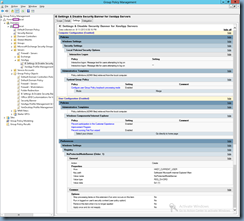


One Response
Thanks for a great article. Your tips are accurate and they will be of great help to me with my business. I bookmarked your site and will be back ! !